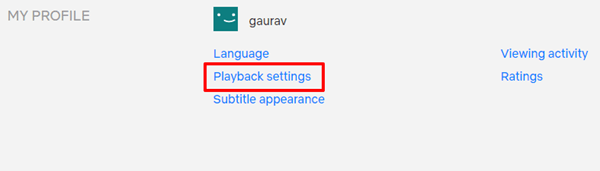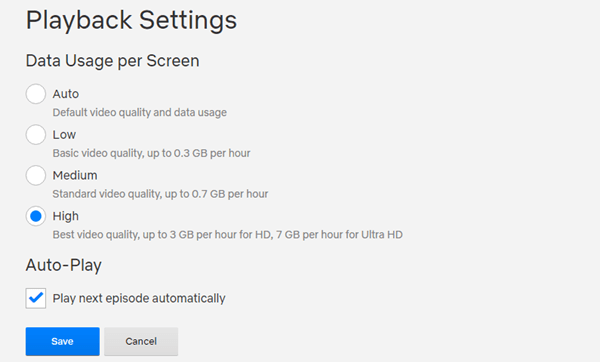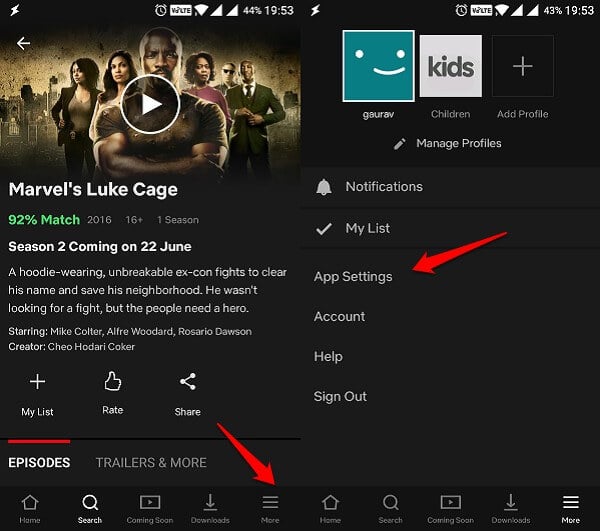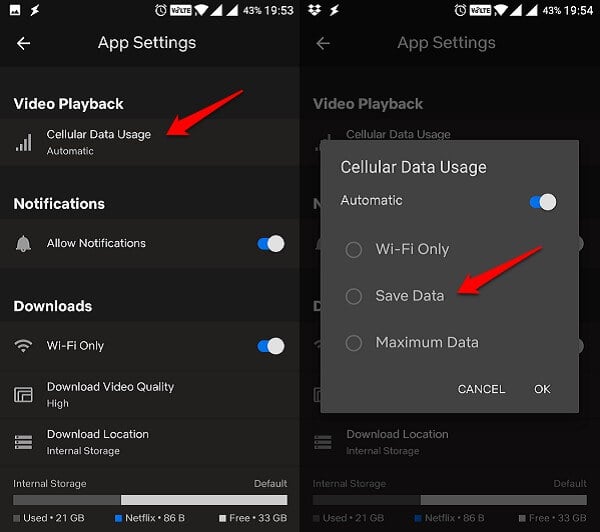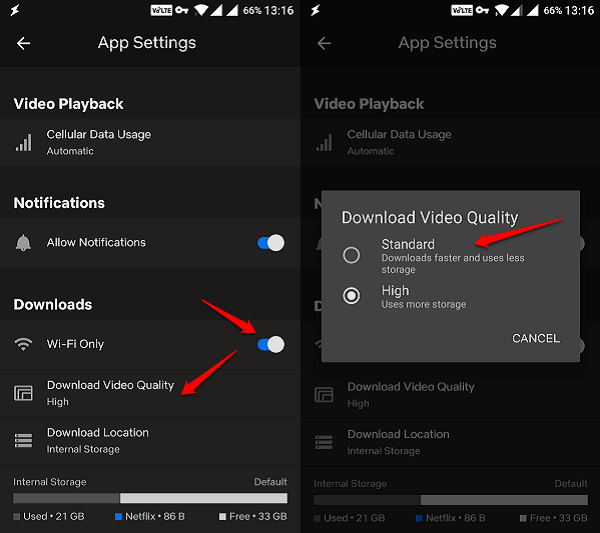While Netflix changed the way people stream and watch content, the problem is that it still consumes a lot of data. If you are on a Netflix marathon and planning to binge-watch the entire season True Detective, be prepared for some serious damage to your data plan. There has to be some way!
Control Data Usage on Netflix
Here are some simple yet effective ways to limit data usage on Netflix while streaming content. This will make sure that you have left enough data for emails and browsing after you are done. If you are using your mobile phone to watch shows and movies on Netflix, these tricks will help you to control data on Netflix.
1, Set Video Streaming Quality on Netflix
Netflix understands that not everyone has access to a fast Internet connection and that many people are still using 2G/3G. This is why Netflix allows subscribers to stream its content in Standard Definition (SD) and High Definition (HD). Also Read: 14 New Netflix Tips to Binge-Watch Your Favorite Shows Like a Pro Some food for thought. Watching Netflix for one hour in SD will consume about 1GB of data, and the same is 3GB for HD format. There is also Ultra HD (UHD) format available that consumes about 7GB of data per hour.
You can set your preference and chose the quality of video you want to save data plan. Go ahead and log in to your Netflix account in a browser. Click on the menu on the upper right of Your Screen > Profile pic > Select Account. Scroll to the bottom of the page to find Playback settings under My Profile to change the settings.
You can choose low, medium or high. Here is a breakdown of data consumption based on the four options available:
Low will consume 0.3GB data per hour Medium will consume 0.7GB to 1GB data per hour in SD quality High will consume 3GB for HD and up to 7GB data for UHD quality Auto Mode will determine your Internet speed and deliver the best possible quality
Note that HD and UHD streaming is dependent on your subscription plan. If you are not sure, go with Auto and Netflix will determine the best option based on your Internet speed.
Don’t forget to click Save when done. Netflix has admitted that it may take up to 8 hours to reflect these changes in your account, so don’t worry if you don’t see any change in your streaming quality immediately. If you are worried about your data plan, select Low, which will stream Netflix in basic video quality with minimum data consumption. Also Read: How to Sign Out of Netflix on All Device? These settings are profile dependent and you will have to repeat the process for each individual profile that you have created in Netflix. You can also tell Netflix whether you want to autoplay the next episode automatically here. I have selected autoplay here with High quality because I am using Wi-Fi to stream Netflix.
2, Manage Mobile Data on Netflix
Netflix understands that you are not always connected to a Wi-Fi network. This is why it offers more options to manage mobile data on its mobile apps for Android and iOS. For the purpose of this guide, I’m using Android but this works on iOS too.
Launch the Netflix app on your mobile and click on More tab at the bottom right corner. Here you will find App Settings. Click on it. The first option you should see right at the top is Video Playback settings.
Once inside, you will see a popup where you can choose to stream content using:
Wi-Fi Only – you can stream content using only Wi-Fi Save Data – you can stream up to 6 hours of content with 1GB data Maximum Data – it will consume up to 3GB data per 20 minutes of streaming depending on your network speed and device configuration There is a toggle for Automatic that will choose the best option for you. Netflix, in their help pages, notes that this should allow you up to 4 hours of streaming per GB.
Also Read: How to Delete Netflix Viewing History instead of Profile
3, Download to Watch Offline on Netflix
I tend to watch Netflix only when I am connected to a Wi-Fi network because it saves me mobile data. This is a viable solution since I usually work from home. But that is not an option available to everyone at all the time. Like a few days back when I was traveling, I downloaded entire episodes of Agents of Shield in advance so I could watch Daisy kick ass while I travel back to my hometown. The better solution to save your shows and movies in advance while you have WiFi. Sometimes, even downloading episodes via Wi-Fi is not an option. What if you forgot to download on WiFi or simply don’t have access to one? In that case, I recommend downloading episodes on your mobile using your data plan rather than streaming direct. No need to confuse here, the direct streaming of shows on Netflix will consume more data than downloading for offline watching. The ability to download Netflix content and watch Netflix offline is only available on mobile devices. To try Netflix Download feature, go ahead to Netflix App Settings. There is a Download heading under which you can set video quality of the content to be downloaded.
You can set it to Standard and watch everything offline. Another benefit of watching offline is that you can go back and forth between scenes without burning additional data. You may not see all the shows and movies available to download on Netflix for offline watching. Netflix is keeping a few titles away from Offline watching, still, this is a good option to save data. Also Read: How to Set Netflix Parental Controls on Kids Profile? The best way to watch Netflix without compromising quality is using Wi-Fi but if that is not possible, download episodes and movies and watch it offline after setting a lower quality. Even if you don’t have access to Wi-Fi, use your data plan to download instead of streaming because that will still consume fewer data. Notify me of follow-up comments by email. Notify me of new posts by email.
Δ