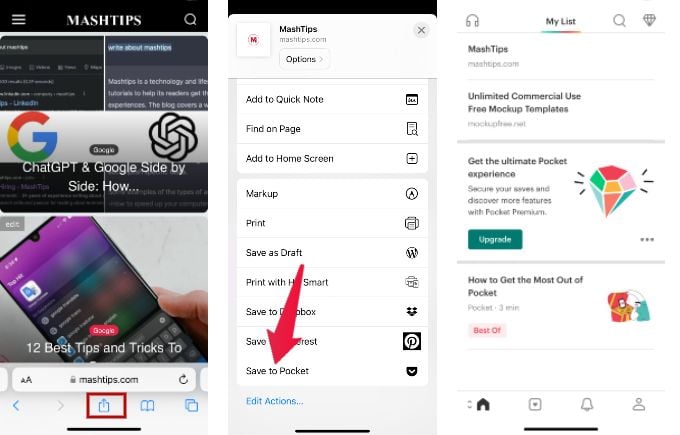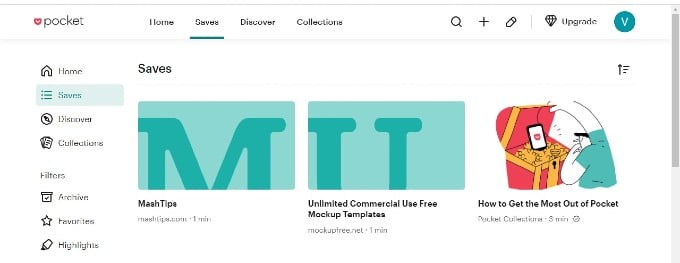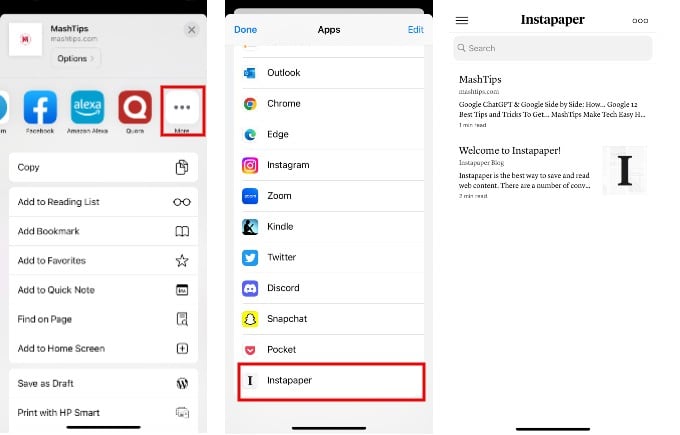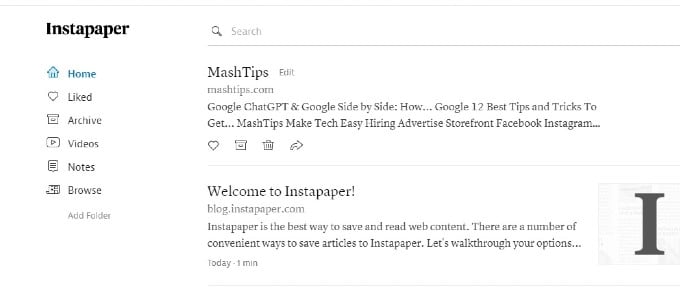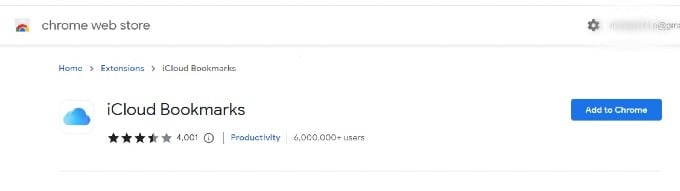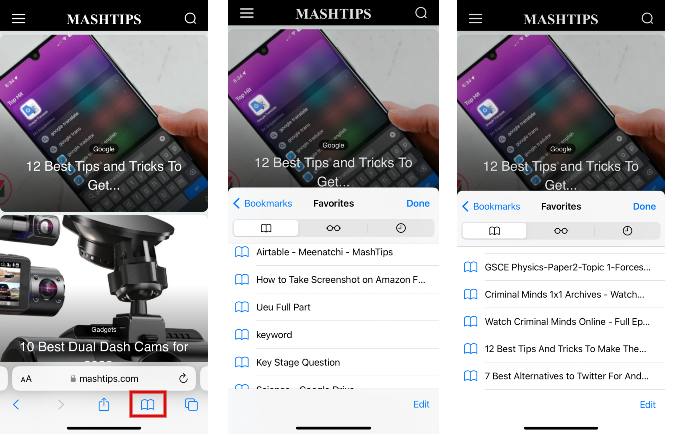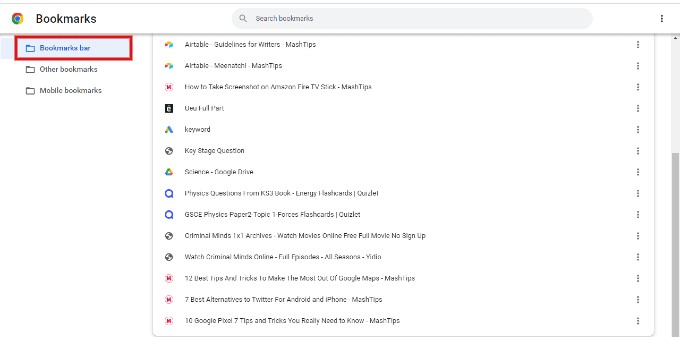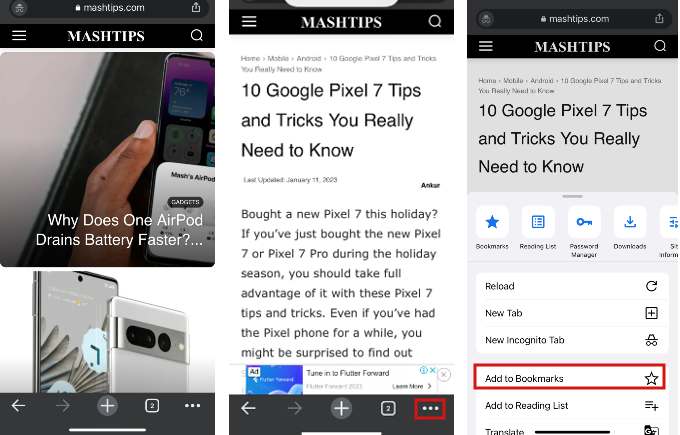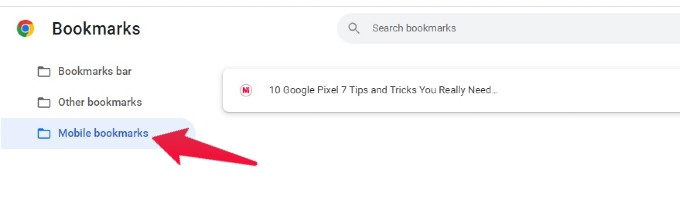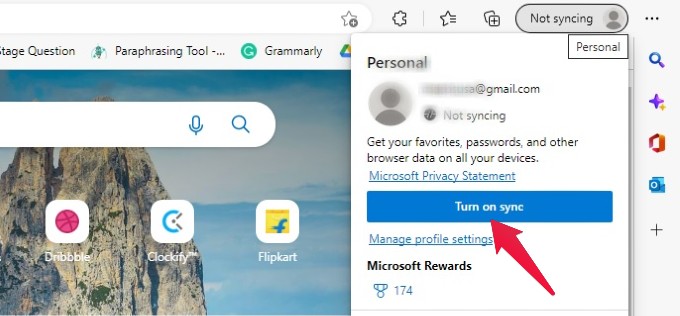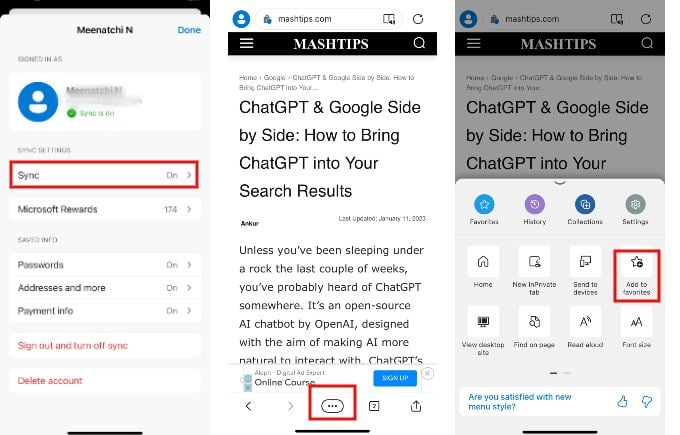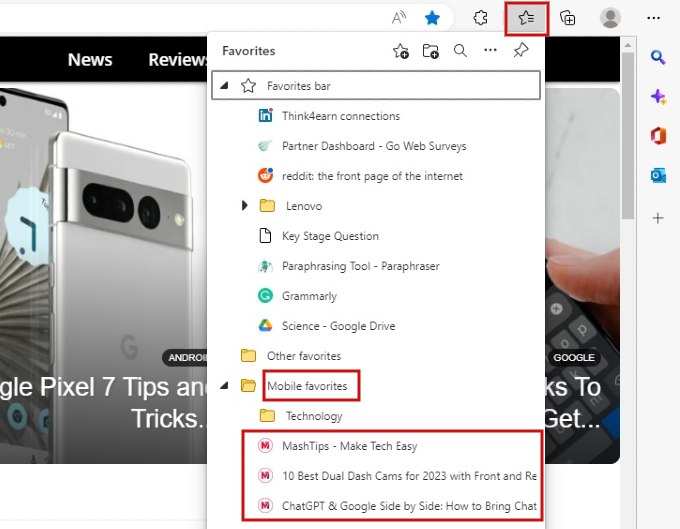In this article, we’ll take a look at 7 free tools that can help you sync your bookmarks between your iPhone and Windows, so you can always have quick access to your favorite websites and online resources.
Pocket is my favorite tool for saving links. In general, I browse a lot of articles on my iPhone while traveling and add them to the Pocket app. Then, I access those links on my Windows computer to read them in depth. To access the saved links on your Windows computer, navigate to https://getpocket.com/ and login with the same credentials you used on your iPhone. Then, click Saves on the top or the left tab. Can you see the links you saved from your iPhone? Likewise, you can also add links on your Windows computer using the Pocket browser extension and access them on the Pocket app on your iPhone.
Instapaper
Instapaper is very similar to Pocket. To save links to Instapaper on your iPhone, you need to install the app from AppStore and create an account. Like Pocket, you won’t see the option Save to Instapaper on the Sharing sheet menu. However, you can save the link by tapping More and selecting Instapaper from the list. On your Windows computer, go to https://www.instapaper.com/ and log in into your account. You can see the saved links on the Homepage itself.
iCloud
Are you a devoted Apple user and stick to only Safari on your iPhone? No worries. Still, you can access the Safari bookmarks on your Windows computer if you have enabled iCloud on your iPhone. Plus, you need to install iCloud Bookmarks browser extension on Chrome or Edge on your computer. Since Chrome is my favorite browser, I have installed the iCloud Bookmarks extension for Chrome on my computer. From now on, whatever links you save on Safari on your iPhone, you can quickly access them on your Windows computer. To do that, you can navigate to Bookmark manager on Chrome or from the three-dot icon on the top right of Chrome browser. You can view the bookmarks you saved on your iPhone in the main Bookmarks folder on Chrome. You don’t need to check the Mobile bookmarks or Other bookmarks folder. Though this feature works fine, it takes a couple of minutes or so to see the bookmarks on Windows after I added them on Safari on my iPhone.
Google Chrome
Though I use Safari a lot on my iPhone, Chrome is my favorite browser on my Windows laptop. Sometimes, I save the web page links on the Chrome app on my iPhone and access them on my computer. The thing is, you need to use the same Google account and enable sync on both devices. Otherwise, sync won’t work. On iPhone, tap the three dot icon on the bottom and tap Add to Bookmarks on the pop-up menu. In the Windows computer, launch Chrome and click three-dot icon on the top right and click Bookmarks->Bookmark manager. In the new screen, click Mobile bookmarks. Here, you can see the list of all links you saved to Chrome from your iPhone.
Microsoft Edge
Besides Safari, I also use Edge and Chrome on my iPhone. And I found that the syncing of bookmarks between iPhone and Windows works better on Microsoft Edge than Chrome. To use this option, make sure you have installed Edge on your iPhone and sign in to the app using the same Microsoft account used on the Edge browser on your computer. Also, make sure Sync is enabled on both iPhone and Windows computers. To save a link using the Edge app on your iPhone, tap three-dot icon at the bottom and tap Add to favorites. Now, on the Edge browser on your computer, click Favorites icon on the top right or press CTRL, SHIFT, and O keys on your keyboard. Look under the section Mobile Favorites. Can you see the bookmarks you saved on your iPhone on your Windows computer?
Raindrop.io
If you are someone who loves exploring new apps like me, then you can try out Raindrop.io as it is available in all forms like Desktop app, Mobile app (iOS/Android), and Browser extensions (Safari, Chrome, Edge, Firefox). Raindrop.io bookmarking tool allows users to save, organize and access their bookmarks from anywhere. This tool provides a simple, intuitive interface that allows users to easily save web pages and organize them into collections, making it easy to find and access the bookmarks you need. One of the key features of Raindrop.io is its ability to automatically extract the web page’s main content and save it for offline reading. This allows you to access your bookmarks even when you don’t have an internet connection. You can easily import and export your bookmarks from other browsers with this tool. Raindrop.io also offers the ability to collaborate and share bookmarks with others, making it a great tool for working on projects or research with a team. You can use this tool if you store a lot of bookmarks on a daily or regular basis on multiple devices. In addition to saving links, Raindrop.io allows you to organize the bookmarks by adding them to collections. You can also search the bookmarks easily using Tags & filters.
Evernote
Are you using a third-party notetaking application like Evernote? Then, you don’t need to search for a standalone bookmarking app, as Evernote app allows you to save bookmarks from your iPhone. Evernote allows you to capture, organize and access information from anywhere. This bookmarking tool has the ability to create text notes, organize them into notebooks, and add images, audio, and video files. Evernote also allows you to tag your notes and notebooks for easy searching and retrieval. For Windows, Evernote provides a browser extension named Web Clipper. The Evernote tool offers a web clipper tool that allows you to save web pages, articles, and even tweets to your Evernote account with just a few clicks. The free version of the Evernote app allows you to sync up to 2 devices. The paid plan offers additional features such as offline access, unlimited storage, and more. One of the key benefits of Evernote is its cross-platform compatibility. It is available as an app for iOS and Android devices, as well as a web-based application, making it easy to access your notes and information from any device. There are several free tools available to easily sync your bookmarks between your iPhone and Windows computer. iCloud, and Google Chrome are just a few options that can help you keep your bookmarks organized and accessible across all of your devices. By using one of these tools, you can ensure that your favorite websites and online resources are always at your fingertips, no matter where you are or what device you’re using. These tools are easy to use and can save you a lot of time and hassle when it comes to managing your bookmarks. Notify me of follow-up comments by email. Notify me of new posts by email.
Δ