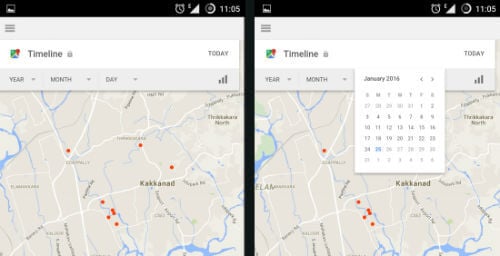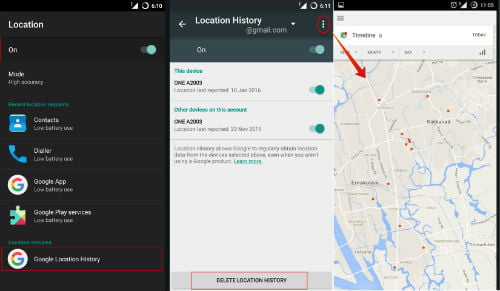In spite of all this, not everybody would prefer to share their location every single time due to privacy concerns. Here we are going to discuss how to enable and disable your location history. It is quite a simple task and please be aware that disabling the location history won’t delete any previous location data.
See Location History on Android Phone
Open your Android Phone Settings > Personal > Location > Location services > Google Location History. Now you will be in the location History window of your Android phone. Now tap on the top-right menu button (3 dots menu) > View / Manage > See Google map with the location marked and the details with the map. All the Red dots on the map represent your recent visits.
Enable or Disable Location History
It is very easy to access your location history. The following steps will be definitely useful for you irrespective of the phone you are using. This is the universal way to access and manage your location history. Please go to your phone’s app drawer and select Google Settings > Personal > Location > Location services > Google Location History.
Location on/off button located at the top right corner of your screen right below the Location title name. You can turn off the location track turn off or on based on your choice from this screen.
Delete the Google Location Data from Android
In order to delete Google Location History follow the same path (Android Settings > Personal > Location > Location services > Google Location History ) until you reach Location History Window. Tap on the tab at the bottom of the screen ‘DELETE LOCATION HISTORY’. You will be asked for confirmation whether you want to permanently delete the Location History and you won’t be able to get it back again. Click delete and you have successfully deleted your location data. Location History also assists you to get the required information and data by creating a private map showing the places you visit with your logged-in devices. To generate and keep your moving history, Google will constantly attain location data from your devices, even when you are not using a particular Google product. In fact, this is one of the reasons why saving the location is not always preferred by some of the users. Those who have multiple Google accounts can switch between the accounts using the drop-down shown just below the Location History title on top. Repeat the same to Delete Location History for all other Google accounts. Notify me of follow-up comments by email. Notify me of new posts by email.
Δ