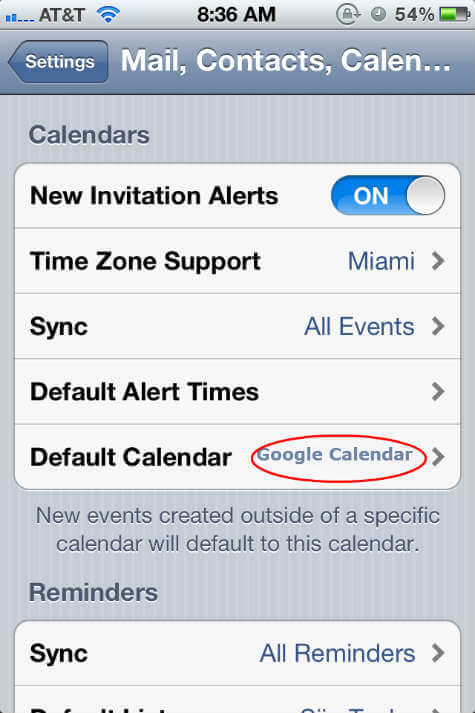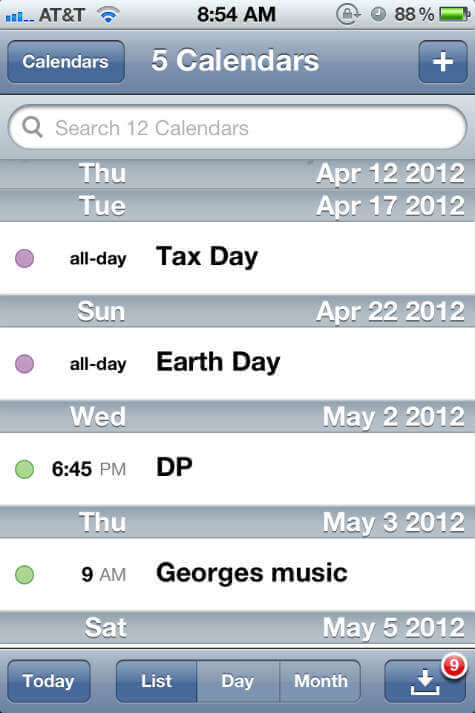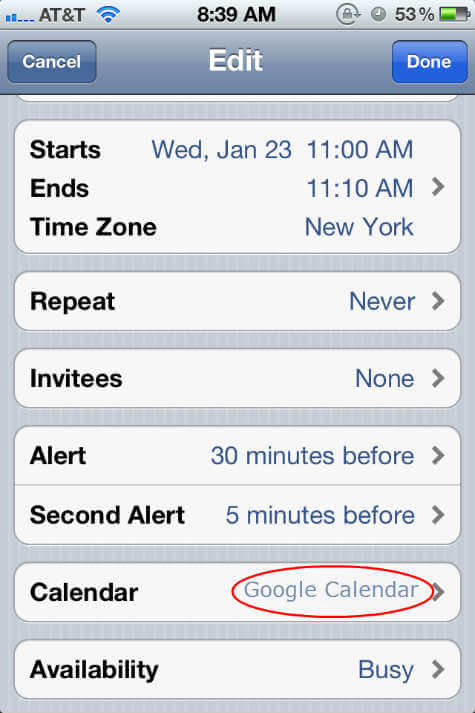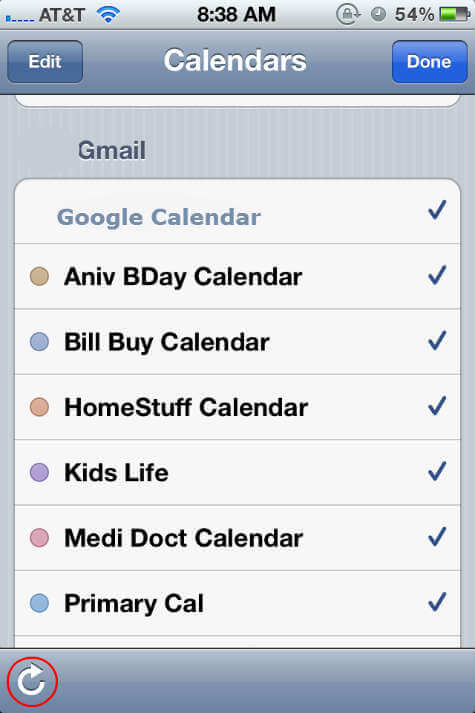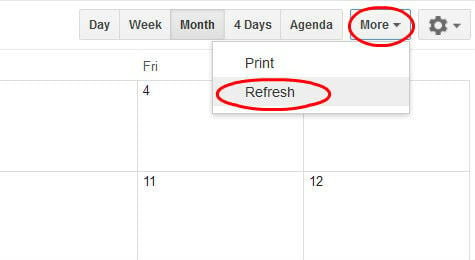You may notice this issue even after you properly configure the Google Calendars on Windows laptop or MAC. Please see here to check if you have a problem with syncing Google Secondary Calendar with your iPhone or iPad. If everything you did on this part as describing in the post, please follow the instructions in this post as the second level of troubleshooting. You may already configure multiple calendars like Outlook (office calendar) Yahoo, Google Calendar on your iPhone Calendar Apps at the same time. In that case, you have to set the Google Calendar as your default calendar to add entries automatically to Google.
Set Google Calendar as Default iPhone Calendar
You can confirm on the default calendar on iPhone, iOS Settings > Mail, Contacts, Calendars > (scroll down to Calendars) >Default Calendar and select Google Calendar from the list to set as default calendar.
Now we have to check whether the events created in Google Calendar or some other calendar like Outlook or Yahoo calendars that you already configured on your iPhone. Please go back to your main page on iPhone and select Calendar and select “LIST” view of your events/dates/appointments from the calendar.
Now you can see each event has a colored bullet to the left. This indicates which calendar it belongs to. Please make sure the events that you required in Google Calendar is assigned to your Google account. There is a possibility that you assigned events to a wrong calendar such as Outlook or Yahoo Calendar, and the will not display in Google Calendar. If you find one, please do the following to make Sure Right Calendar on the iPhone.
Make Sure the Right Calendar on iPhone
Please tap on the event that you want to show up on your Google Calendar, and tap on Edit. On this screen, scroll down until you see “Calendar.” Please tap on Calendar and then select Google calendar from the list.
Now you have just moved this item back to Google. Since you setup Google as your ‘default calendar, all your future events will go to Google Calendar by default. If you still have difficulty to see events in Google Calendar, please do the last two steps that described here.
Refresh Calendar on iPhone
Go to your Calendar app in iPhone. Tap on the button Calendars on the upper left.
See refresh button (circle with an arrow) on the bottom left-hand side of the screen. Tap on it to refresh the calendars.
Refresh Calendar on Google Web Version
On your laptop, please open your Google Calendar. Click on ‘More’ on the top right of the Google Calendar. Scroll down to click on Refresh.
Now you will be able to see all the events same as your Google Calendar and all other iOS devices like iPhone and iPad. We hope this is going to resolve your issue with for syncing Google Calendar with iPhone and other devices with Google Web calendar. Notify me of follow-up comments by email. Notify me of new posts by email.
Δ