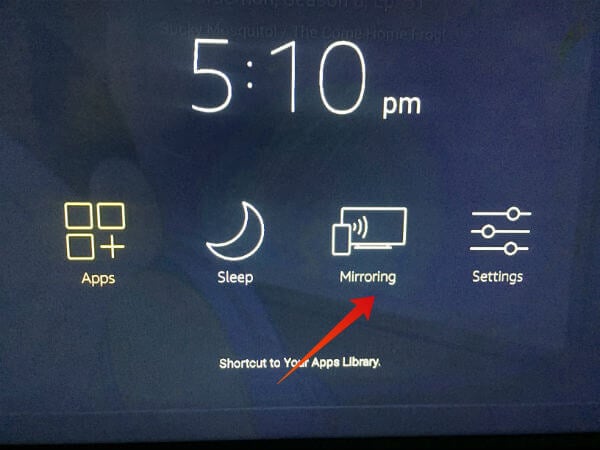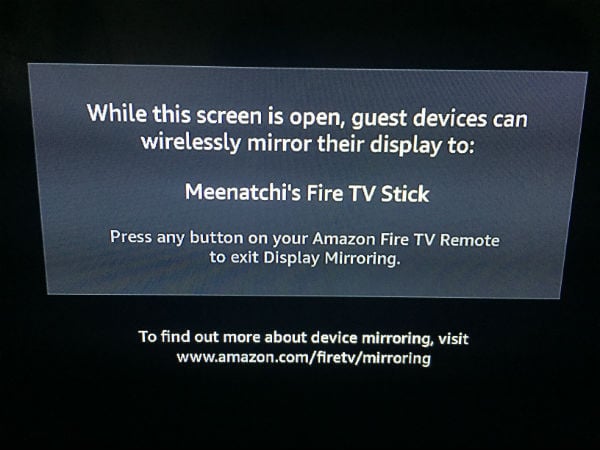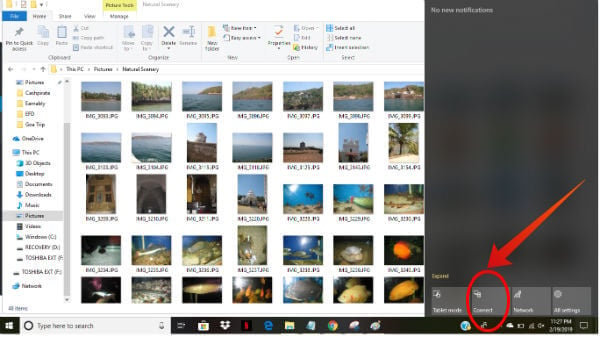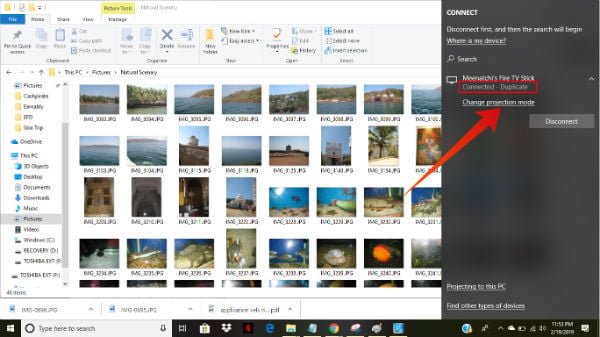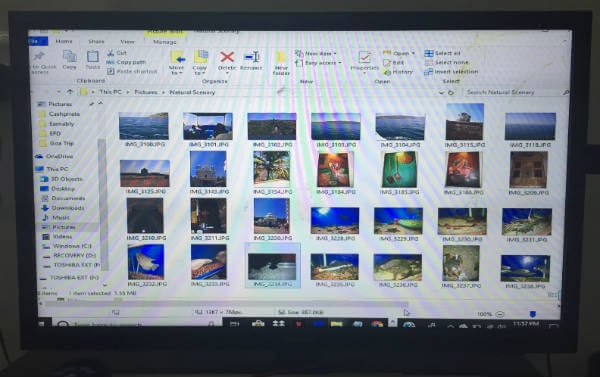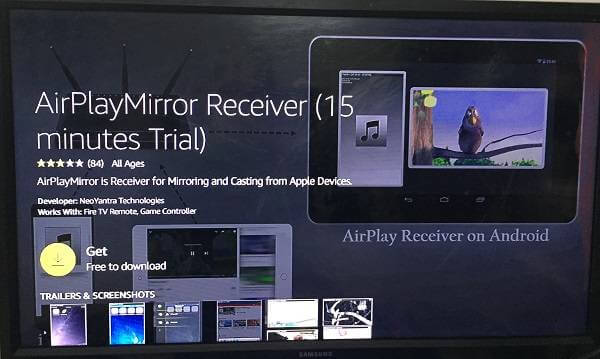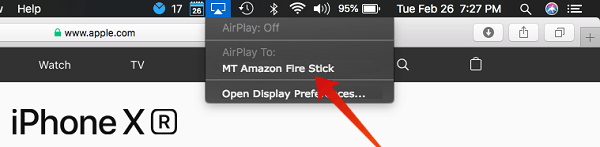Let’s see how to mirror/cast to Firestick from your PC running Windows 10 to your big screen TV.
How to Cast PC to Firestick on Windows 10 (Direct)
Let’s imagine that you want to watch your recent vacation photos with your family members on your big TV screen. On your laptop or desktop, just navigate to the folder where the images are stored. Before starting to cast, please check makes sure you did the following: By default, the projection mode will be set to Duplicate. i.e the exact replica of your computer screen will be displayed on your TV. That’s it. Now, you will be able to play the slideshow of your vacation photos on the big screen. You can decide which mode you want. The Screen Extend mode is good when you want to work with a secondary monitor. For casting your PC to the TV using Firestick, it is highly recommended to use the screen resolution of at least 1280 x 720. In case the quality of the image displayed on your TV is not good, then you can adjust the screen resolution of your computer. On your Windows desktop, right-click on any blank area and click Graphics Properties from the list of options. Then, set the desired value for Resolution from the drop-down box.
How to Stop Cast to Firestick from PC
To stop casting your PC to Firestick, you can use any of the two options:
How to Cast Mac to Firestick?
Unlike Windows, Apple’s macOS doesn’t provide an option to directly mirror your computer on your TV screen. Still, you can make use of AirPlay technology to mirror your Mac screen on a TV. For that, you need to install an AirPlay mirroring app on the Firestick. As AirPlay is a built-in feature on Mac, you don’t need to install any third-party app for casting Mac to Firestick. However, some apps need to be installed on both Firestick and Mac. In this example, we have selected the app named AirPlayMirror Receiver. In order to cast videos/photos from Mac to Firestick, it is enough to install the app on the Firestick. Before starting to cast, make sure that your Mac and Firestick are connected to the same Wi-Fi network.
Steps to Follow on Firestick
Now you have to keep the app opened for casting from Mac. That’s all you have to do on your TV with Firestick. Now let’s go to Mac and perform some minor steps.
Steps to Follow on Mac
As we mentioned above, we are not adding any third-party apps on Mac. We are just using Mac’s inbuilt feature “AirPlay”. For quick access to AirPlay, follow steps 1 to 3.
Troubleshooting Steps for Casting to Fire TV Stick
Sometimes, things will not be in a straight line. You may be unable to connect your computer to your TV screen or may not see the TV screen. Check out the following points to troubleshoot the issue.
Make sure that the option Mirroring is enabled on the Firestick. Check if your Firestick and TV are connected to the same Wi-Fi network. Disconnect the mirroring and reconnect it again if the quality of the image on your TV screen is not good. For Windows: Check if your PC has got the latest driver software. If the drivers are not updated correctly, then you might face issues in casting your PC to Fire TV Stick.
For some reason, if you don’t see the Connect icon on your Windows PC even after trying all the points mentioned above, then it is more likely that your computer doesn’t support Miracast.
Best Apps to Cast PC / Mac Firestick
In case the built-in mirroring option on Windows 10 doesn’t work for you, then you can try downloading the free apps from the Microsoft Store. For example, PlayTo TV allows you to stream your local/online media content on your big TV screen without using any cable. Here is the Microsoft Store Download link for PlayTo TV.
Cast Mac / Windows Screen to Fire TV
Of course, apps like YouTube will allow you to directly cast the computer screen to your TV. However, that option won’t work for the local media content stored on your computer or an external storage device. If you need to watch movies or live TV shows, then it is better to install a browser app like Firefox or Silk on the Firestick to watch them directly from websites. Otherwise, you can use any of the above options to cast from Windows/Mac to Firestick for watching photos or videos stored locally on your computer. P.S.: I have the European version of the firestick because that is the one available for Denmark, is this maybe the reason it won’t allow me to mirror from windows 10? Notify me of follow-up comments by email. Notify me of new posts by email.
Δ