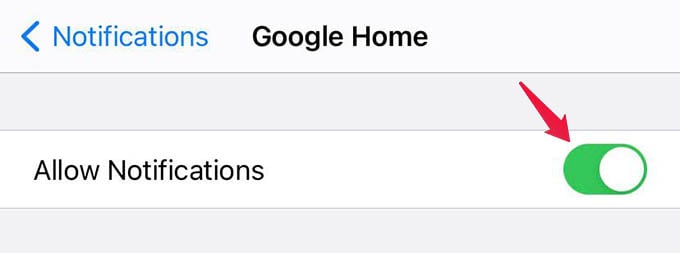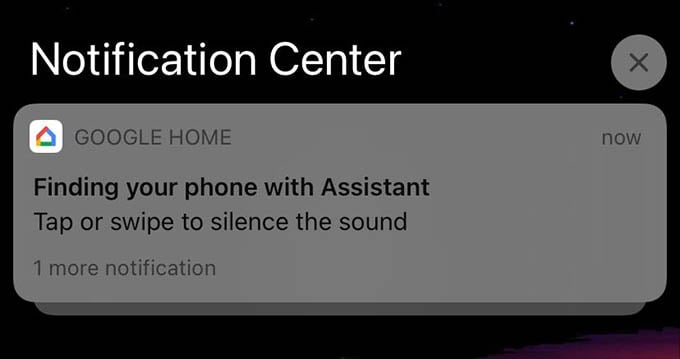In this guide, let us see how to find the missing iPhone with Google Home smart speaker.
Find iPhone with Google Home
When you read “finding the missing iPhone,” don’t confuse it with the Find My iPhone app. Google does not let you find your iPhone’s location or anything. Instead, if you just misplaced your iPhone, Google Home can ring your iPhone. You can then search for the iPhone by tracking the ringing sound source. To use this feature with Google Home to find my phone, we need to make sure the iPhone has the latest Google Home app update installed.
Next, we need to make sure the Google Home app has notification permission enabled on your iPhone. In order to enable notifications on the Google Home app, here I am going to Settings > Notifications > Google Home. If you are on the same page as me, toggle on the “Allow Notifications” option. Once you are sure the Google Home app can send you notifications on your iPhone, go ahead and ask your Google Home speaker to find out the missing iPhone. “OK Google, find my phone”
Use the above command with Google Home speaker to find your iPhone. It will instantly ring your iPhone if the “Ringer” is on. You will see the floating notification on your iPhone. To stop the ringing, tap the notification on your iPhone. As we just saw, my iPhone rang when I asked Google Home “Ok Google, find my phone.” You can also try out the same thing with your Android phones as well. Hope you get how Google Home finds my phone so quickly and worked for you too. Notify me of follow-up comments by email. Notify me of new posts by email.
Δ