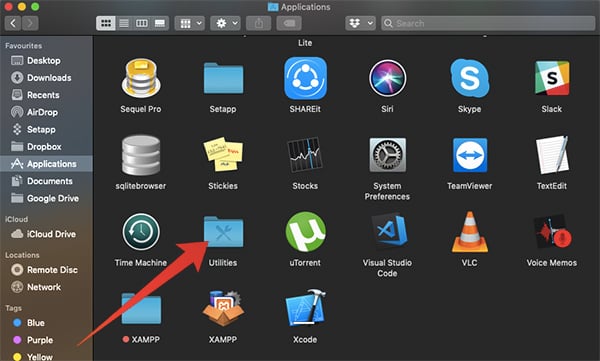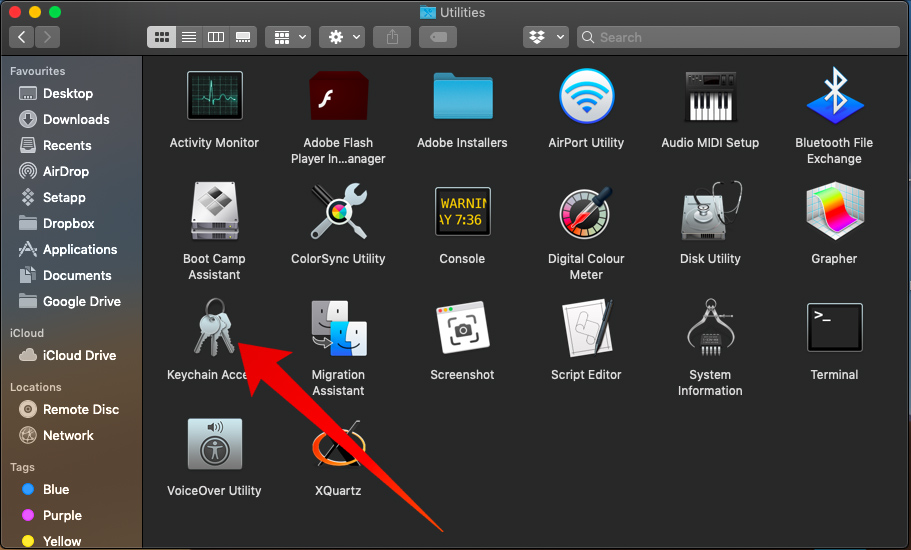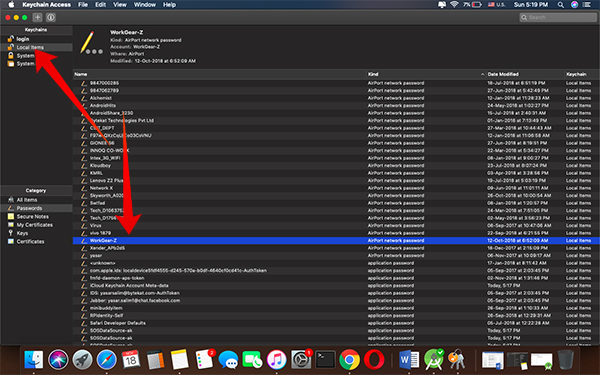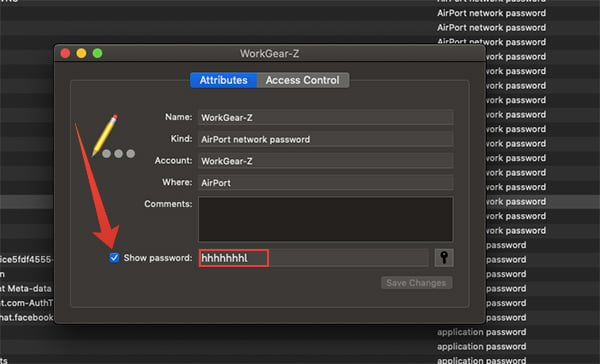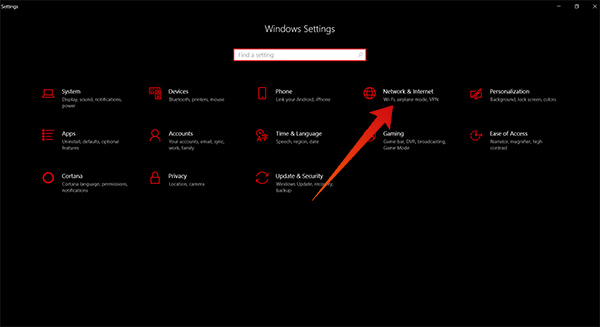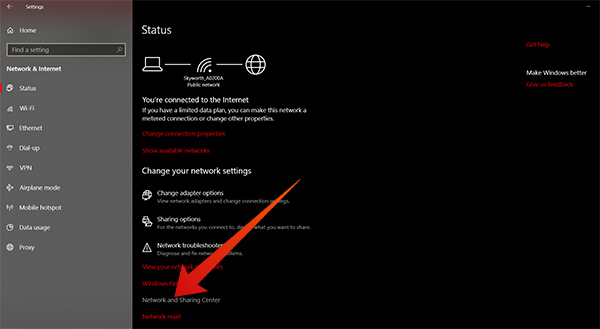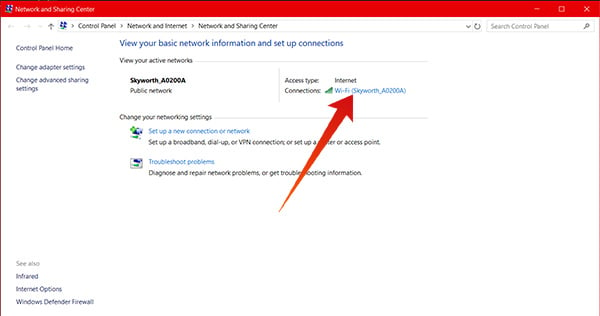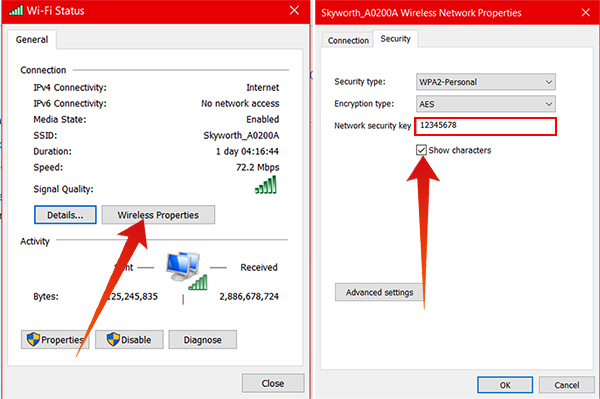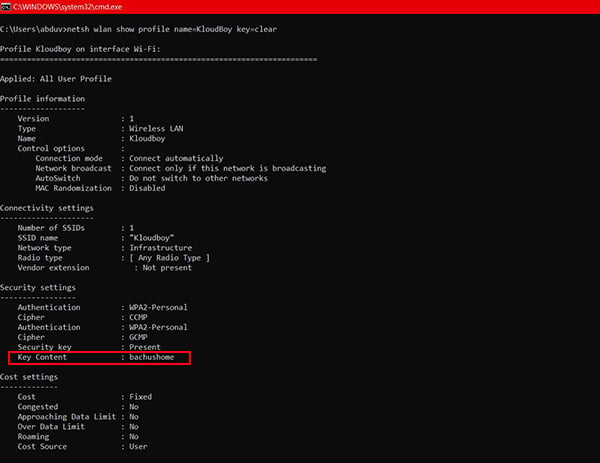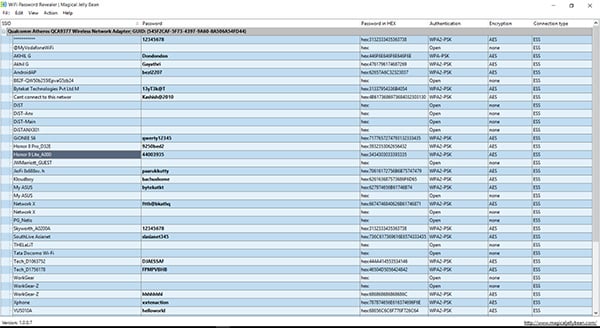Here is how to find out the saved WiFi passwords on Mac and Windows.
How to Find Saved WiFi Passwords on Mac
Unlike other Operating Systems, you do not need any extra software or tools to store your passwords and login information, from WiFi to any other website. Apple provides an inbuilt tool with every Mac OS versions to save every single password including the network ones. There is no third-party app or programs required on macOS in order to find saved WiFi passwords.
How to Find Saved WiFi Passwords on Windows 10 or 11
Unlike the Mac, the Windows PC only allows you to find the password of the WiFi network with which you are currently connected to. Here is how to find the password of the connected WiFi network on a Windows 10 PC. You must be the primary administrator of the Windows System in order to find the saved wifi password of the connected network. The inbuilt method for Windows 10 OS does not even help in finding the older WiFi passwords of the WiFi networks which you connected lately. For finding every saved WiFi password, some crooked methods are there to help. Here are some of them.
Find Saved WiFi Passwords on Windows Using CMD
The command prompt is the ultimate solution for all issues and tasks on Windows (as well as in almost every Operating system, literally. Thus, the saved WiFi passwords can also be found using the Command Prompt commands. Luckily, the CMD method works not only on Windows 10 devices but on almost every older version of Microsoft Windows.
Find Saved WiFi Passwords on Windows Using WiFi Password Revealer
Not every Windows user might not be as familiar with the Command Prompt as Linux users with the Bash. Don’t worry if you are one of them and don’t want to complicate things with the command lines. For such users, there is a simple tool available named WiFi Password Revealer. The working and the interface of this freeware software is also as simple as its name. The tool is developed by a team called Magical JellyBean, the brains behind the KeyFinder for Windows. The Keyfinder tool helps to retrieve the Product Key information of the Windows Operating System directly from the registry and activate itself. You can download the WiFi Password Revealer from the official Magical Jelly Bean website. This lightweight tool sizes only 2.5 Megabytes and does not steal your data for any purpose. So, you can install the software without having any doubt. After finishing installation using the setup file, simply open the software to reveal the entire list of connected WiFi Networks and their passwords. There is no waiting time or retrieval process that wastes your time. Whenever there is a new connection added to the PC, it too will be listed. Otherwise, you can refresh the list from Actions > Refresh. In some very older PCs (like Windows XP and Server 2003), the WiFi password will be shown in HEX format which can also be used as the WiFi Key on any device for the same networks. We hope this article helps in solving your confusion regarding the WiFi password retrieval from Windows or Mac systems If you have any queries regarding the same, share them through the comment box below. Notify me of follow-up comments by email. Notify me of new posts by email.
Δ