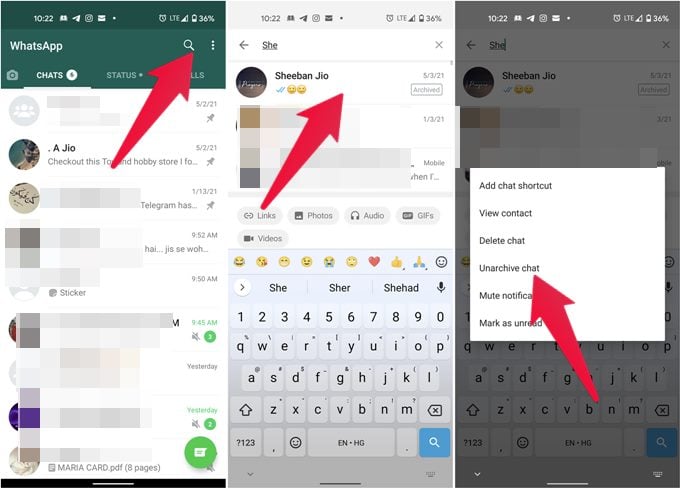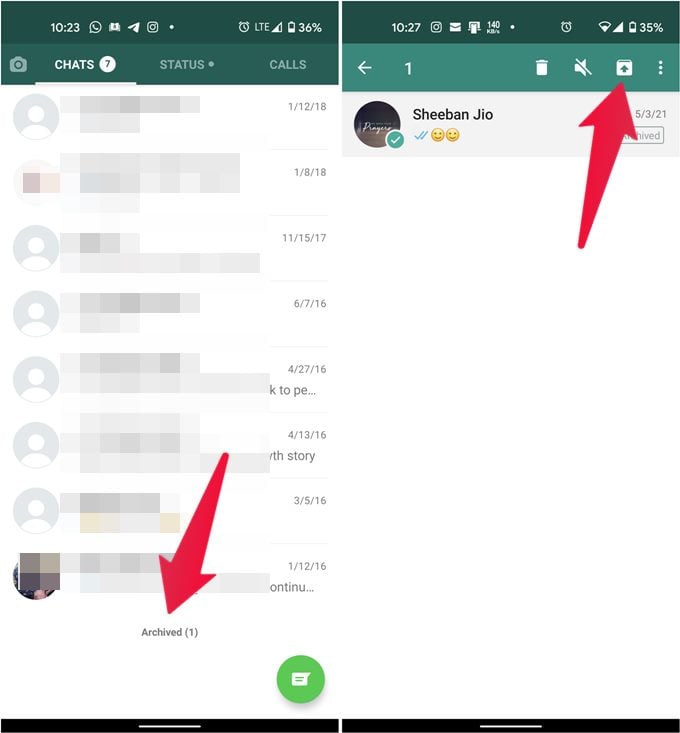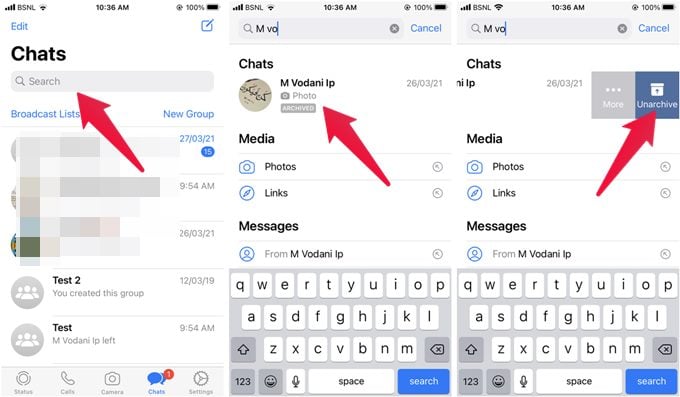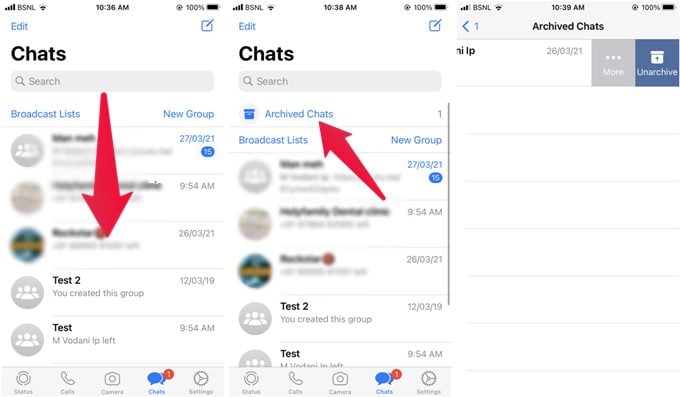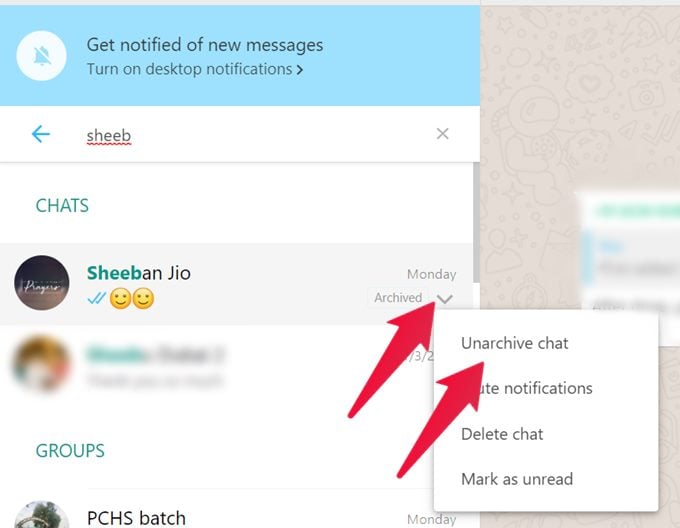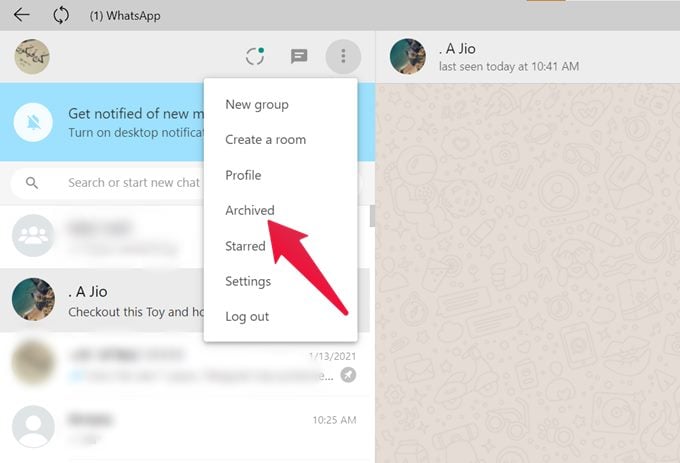So if you unintentionally hit the archive button on WhatsApp, this post will guide you to get back the archived chats in WhatsApp on Android, iOS, web, and Desktop.
Retrieve Archived WhatsApp Chats on Android
It’s important to mention that the archived chat will be automatically unarchived when you receive a message on such a chat. In normal cases, there are two ways to bring back archived WhatsApp chats to the main chats list. Firstly, using WhatsApp’s search, look for the archived contact/group name or any message from the chat. You will notice the Archived label on the chat in the search results. Touch and hold the chat. Select Unarchive chat from the menu. In the second method, scroll down to the bottom of the WhatsApp chat list. You will see the Archived section. Tap on it. Here you will find all the archived chats. Long touch the chat thread that you want to unarchive and tap on the Unarchive icon to unhide it.
Bring Back Archived WhatsApp Chats on iPhone
Similar to Android, WhatsApp chats can be unarchived on iPhone using two methods. The first method involves taking the help of WhatsApp’s search. Type the group or contact name or a message present in the chat. When the required archived chat appears, swipe left on it to unarchive it or hit the Unarchive option. Alternatively, go to the Chats tab in WhatsApp and swipe down from the top. The Archived chats option will appear below the search bar. Tap on it. Now touch and hold the chat that you want to unarchive and select Unarchive, or simply swipe left on the chat to bring it back to the main list.
Unarchive a Chat on WhatsApp Web and Desktop
On WhatsApp Web and desktop app too, chats can be unarchived using the search feature. Search for the archived chat’s contact or group name. When the required chat appears, hover your mouse over it. A small down arrow will show up on the right side. Click on it. That will bring up a menu. Choose Unarchive chat from the list. In case you want to see all the archived chats, click on the three-dot icon at the top of the chats list. Select Archived from the menu. Move your mouse pointer over the chat that you want to bring back to the main chats list. Click on the small down arrow at the extreme right corner of the chat. Select Unarchive chat from the menu that shows up.
What Happens When You Unarchive a WhatsApp Chat
When you unarchive a chat, it will again show up in the WhatsApp chats list. Do note that the chat will not appear at the top of the chats list, instead, it will appear at its original position or the last message date. Meaning, if it’s an old chat that you have unarchived, you might need to scroll down in your chat list to view such a chat. As mentioned earlier, archive doesn’t impact your old messages. So all your messages will show up in the chat after unarchiving it. Also, the chat that you unarchive on mobile will be unarchived on PC as well and vice versa. You don’t need to unarchive the chat separately for mobile and desktop. Lastly, in case you want to delete a chat, it’s not necessary to unarchive it first. You can delete an archived chat directly as well. Find the archived chat and touch and hold it. Tap on the Delete button. Want to restore deleted WhatsApp messages? We have a solution for that as well. Check our guide on how to restore deleted WhatsApp messages on Android and iPhone. Notify me of follow-up comments by email. Notify me of new posts by email.
Δ