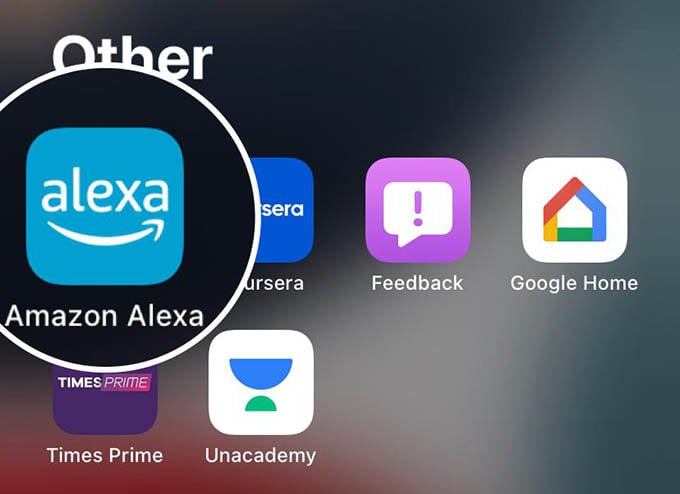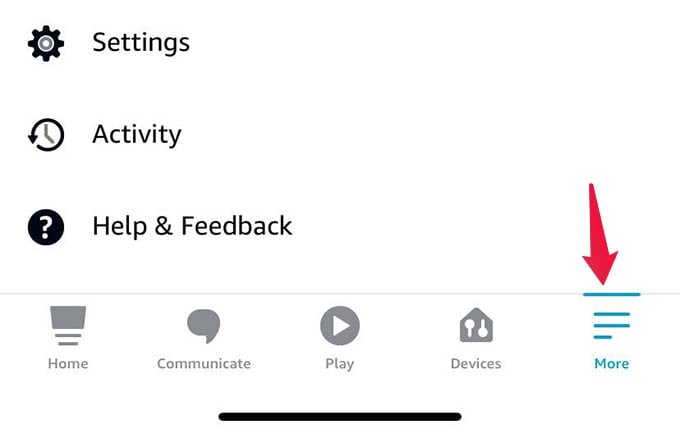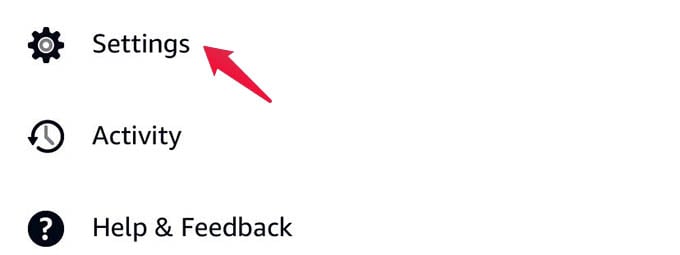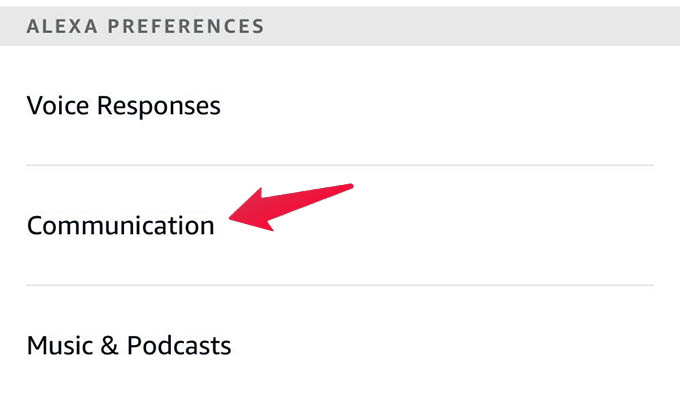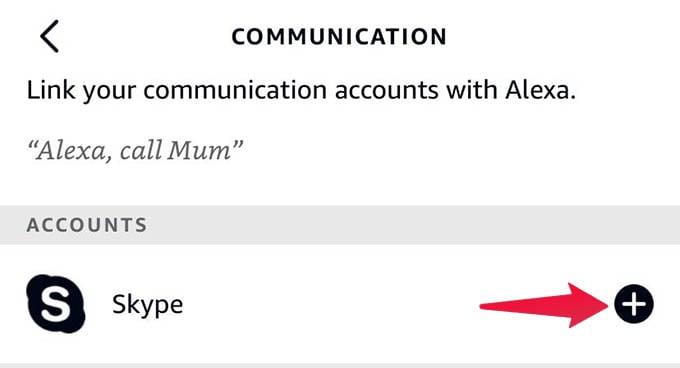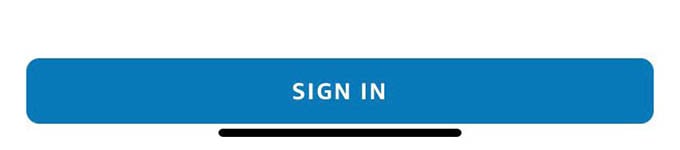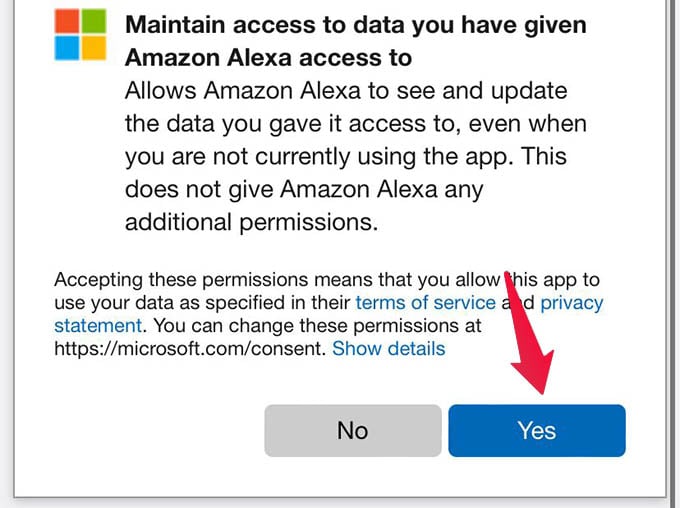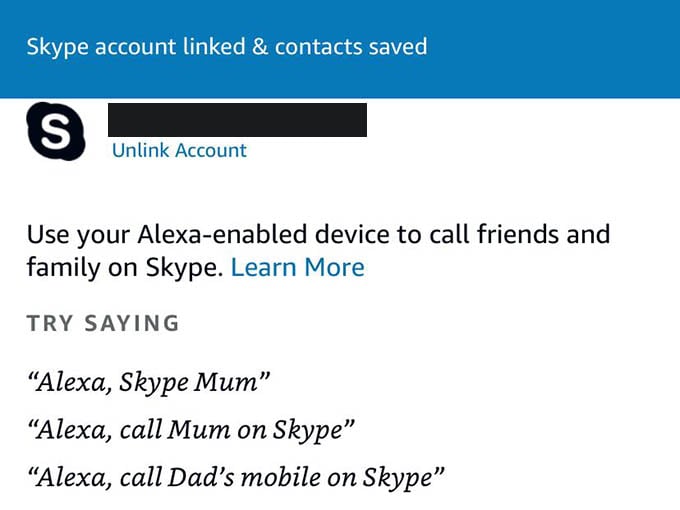Connect Skype with Alexa
Before trying to dial someone over Skype from your Echo speaker, make sure you link your Skype account with Alexa. Go to the More tab from the options you see at the bottom. Tap on Settings from the screen. Under the “ALEXA PREFERENCES” tap on the Communications option. You will see the option “Skype” under ACCOUNTS on the next screen. Tap on the “+” button against it. Select “Sign In” from the next window and sign in using your Microsoft account when it asks. Once you sign in, you will be taken to an account permission page on your Microsoft account. This is where you can find all the types of data Alexa can access from your Alexa account. Tap on Yes at the bottom of the screen. Wait a few seconds and you will see a page like below: A thing to note is that your Alexa account can access your skype contacts, call history, and will have the right to make calls. Even though your data will be in safe hands, we do not recommend linking your Skype account to Alexa if you care very much about your privacy. Notify me of follow-up comments by email. Notify me of new posts by email.
Δ