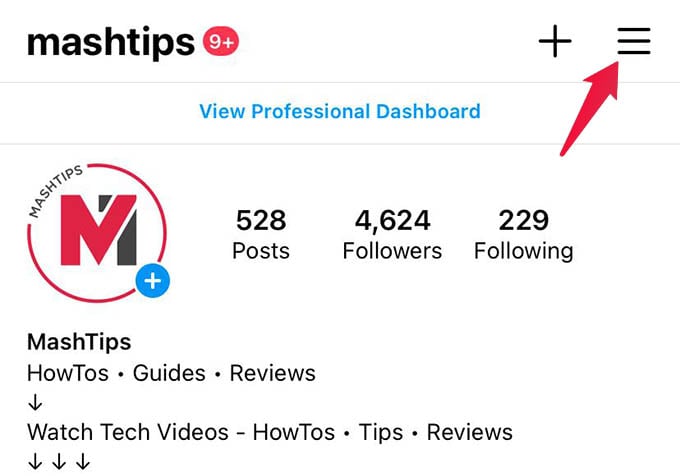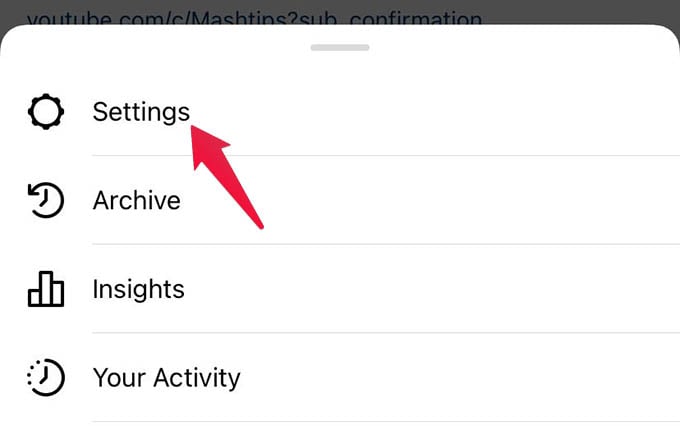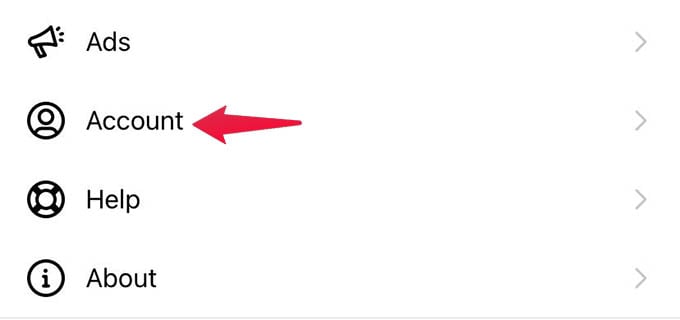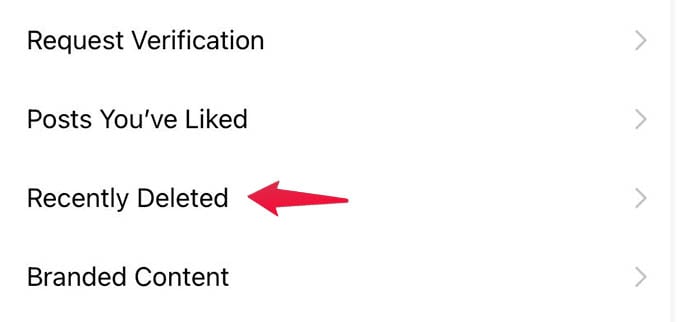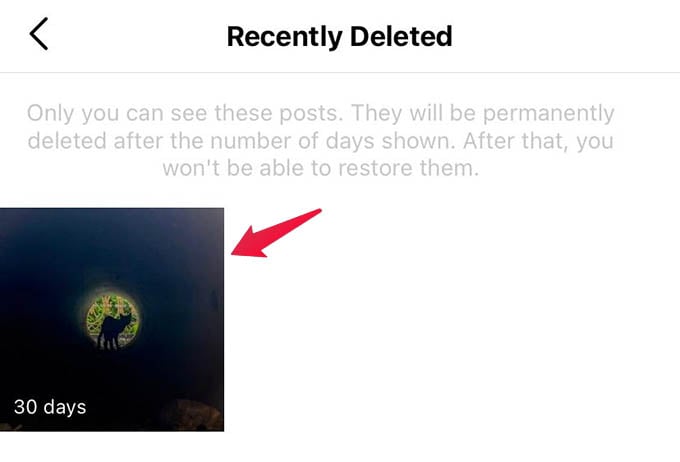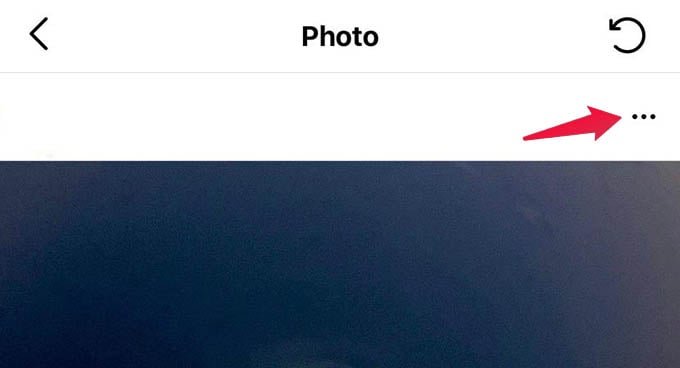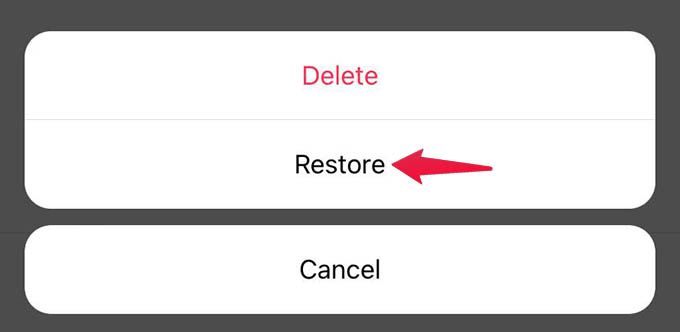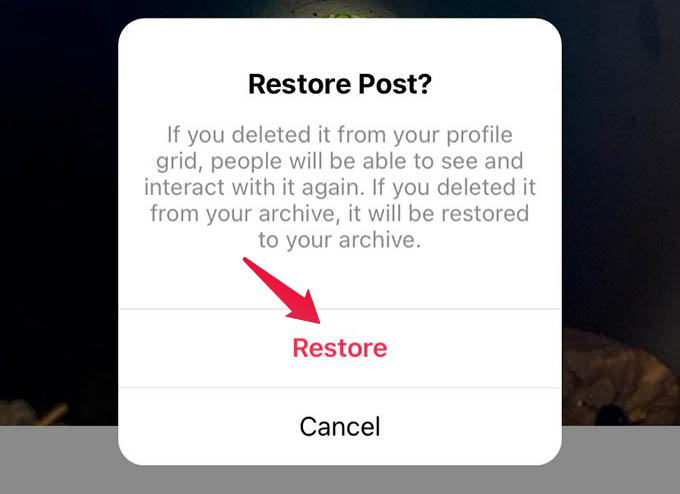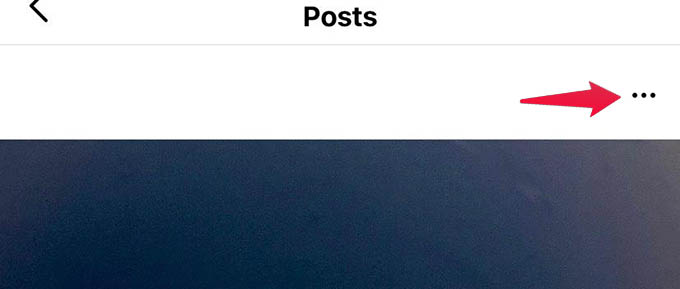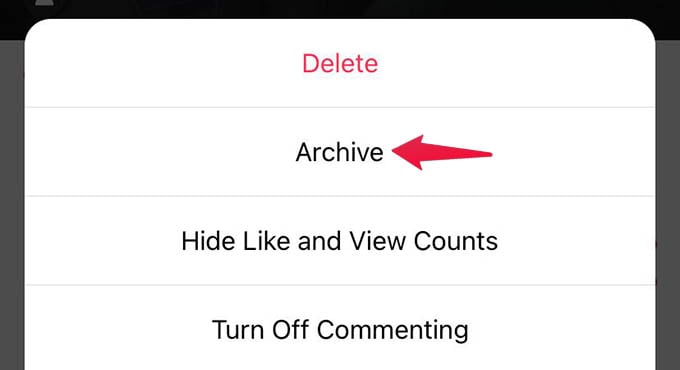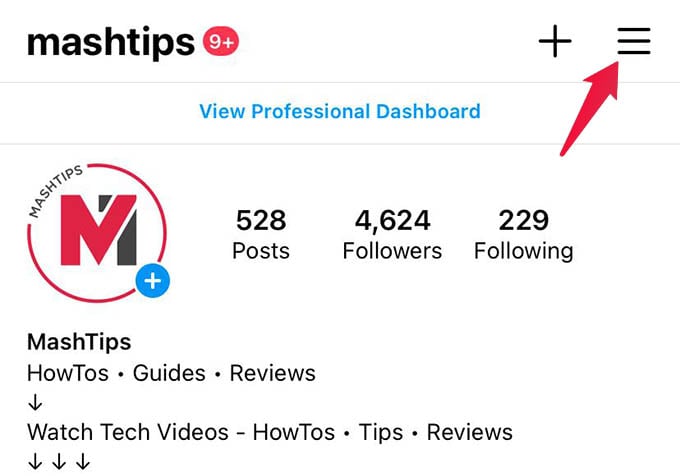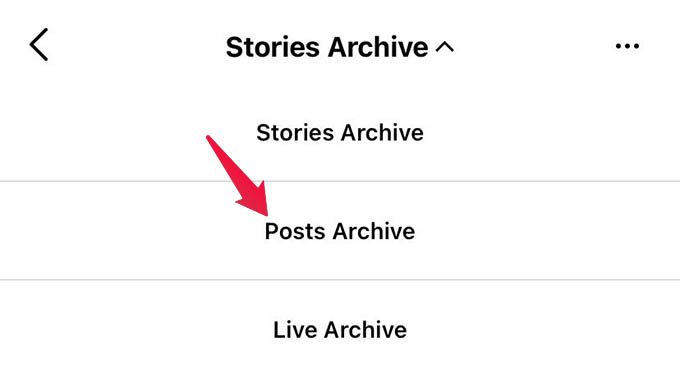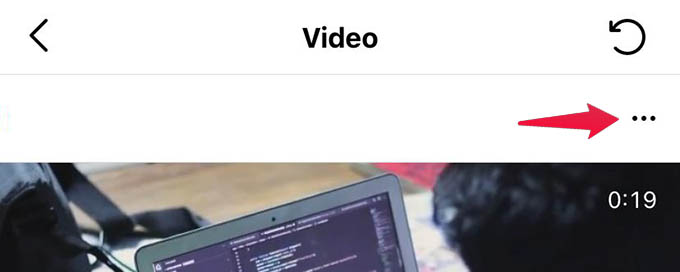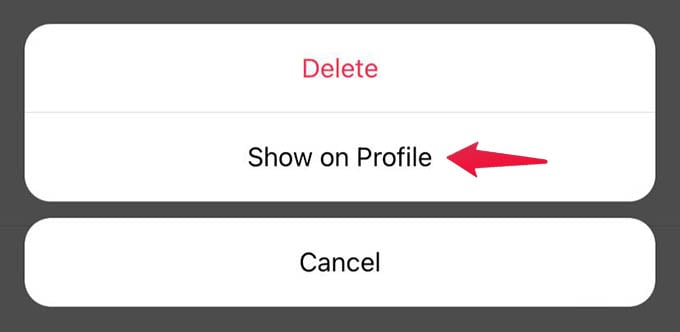Let’s see how you can get back the accidentally deleted posts on Instagram.
Recover Deleted Posts on Instagram
The social platform now has the option to let you see the recently deleted posts. From there, you can actually retrieve the accidentally deleted posts on Instagram and recover them. The post should be deleted within the past 30 days otherwise you will not find them here. Let’s begin. Open the Instagram app and go to your profile. Make sure you are on the Android or iOS app as it does not work with the web. Tap the three-line menu icon at the top-right. Tap Settings from the popup menu. From settings, head to Account. Then go to the “Recently Deleted” option from the screen. There you will see all the posts you have deleted in the past 30 days. If you want to recover any of those deleted posts on Instagram, select one of them. Now tap the three-dot menu that appears at the top of the post. Choose “Restore” from the menu. When asked, click “Restore” to confirm the retrieving of your deleted Instagram post back to your profile grid. You are all done now. With the same method, you can restore any Instagram posts you have deleted accidentally. Make sure you are looking for a deleted post from within the past 30 days otherwise it is gone.
How to Hide Posts on Instagram Without Deleting
Once you delete an Instagram post, you have 30 days to get it back. But what if there were ways to hide your Instagram posts without actually deleting them? This will also let you restore the hidden posts at any time you want.
Archive Posts on Instagram
You can archive a post on Instagram which will hide the post from everywhere and will appear like it was deleted. If you want to remove a post temporarily or if you are not sure, use the post archiving method. To archive a post on Instagram, go to your profile and open a post. Tap the three-dots icon on top of the post. Select “Archive” from the menu and the post will disappear immediately. Please note that you can only archive “posts” on Instagram so you cannot hide Reels or IGTV without actually deleting them.
Unarchive Posts on Instagram
If you archived a post on Instagram to hide it instead of deleting it, here is how to unhide or unarchive a post. First, go to your Instagram profile and tap the menu button. Select “Archive” from the menu. Now you will see story archives on the screen. Tap the “Story Archives” option at the top and then choose “Post Archives.” There you will see all the posts you have archives previously. Tap on any of it. Now, tap the three-dot menu on the post. Then, choose “Show on profile” to unhide the post from your Instagram. We tend to delete posts from Instagram when they are of a disturbing memory or when getting unexpected negative responses. In such cases, you can choose to either delete them or archive them. If you delete a post, reel, or IGTV video you have 30 days to recover them. If you archive a post, you can still hide them, and get them back anytime you want. Notify me of follow-up comments by email. Notify me of new posts by email.
Δ