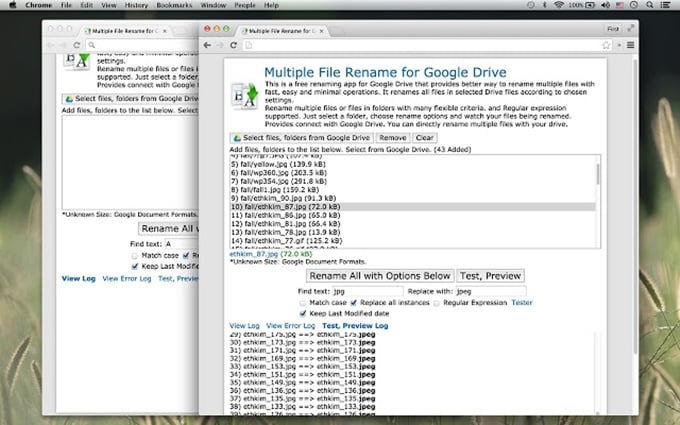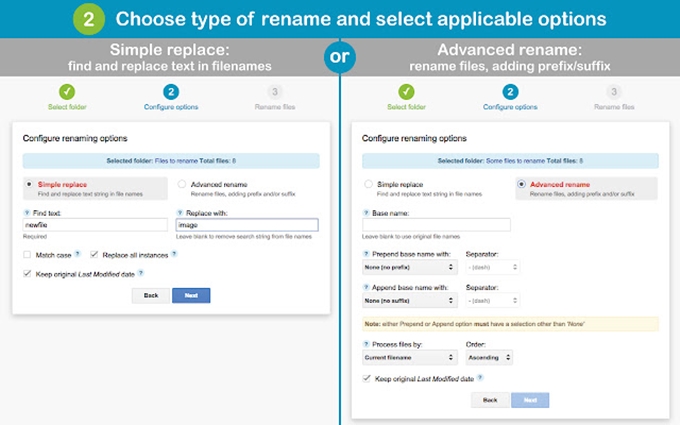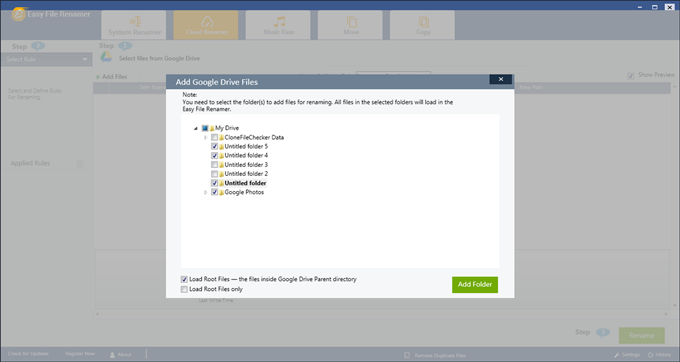Let us take a look at the best possible solutions to rename multiple files in Google Drive.
Rename Multiple Files in Google Drive
On your Windows computer, you would select all the files and press F2 to rename all of them sequentially by numbers, for example. You can also use apps like PowerToys to rename files in bulk. But that does not work on Google Drive. There are other ways to rename files in bulk in Drive. That includes using browser extensions and add-ons. There are also some scripts users have developed on their own that we will share below. You can try that if there’s a coder hidden inside you.
Multiple File Rename for Google Drive
The extension has a pretty unimaginative name but easy to find on the Web Store. The Multiple File Rename for Google Drive does exactly what it says. The extension is completely free to use with no in-app purchases. You can either rename all files in a particular folder or only selected ones.
There are certain criteria that you can choose before renaming files in Google Drive. For example, add prefix or suffix at the beginning or end of the file name, convert image format from JPEG to PNG, search files by keywords that can be case sensitive, and more. Are you a GSuite user? The extension is available as an add-on in the GSuite marketplace. It works exactly like we discussed above and is free to use. Download: Multiple File Rename for Google Drive Extension
Bulk Renamer for Drive
One of the ways to rename files in Google Drive is to sync them to your computer first. Whatever changes you make to the files then should reflect on Google Drive and by that extension, on all other devices. Bulk Renamer for Drive makes the process easier with two options. The simple mode will simply find and replace text based on your input. An easy and quick way to rename multiple files in Google Drive. Input criteria include case sensitive, instances, keep/remove file modification date, and so on.
Then there is the Advanced mode which offers more options like prepend, append, timestamp, prefix, suffix, and a few more. I would suggest you try these settings on some dummy files before on the real thing. Download: Bulk Renamer for Drive
Easy File Renamer
This is a desktop tool that you can sign in to using your Google credentials. There is no need to download the files though. You can rename them in the cloud itself. You need to install and run the tool on your Windows PC. There are a bunch of parameters that can you set once you have chosen the files and names. You can select your criteria and choose the folder to rename multiple files in Google Drive swiftly. The reason this tool made the list is because so many of us use Drive to save music files. You can manage id tags, genre, year, and other details on a song or MP3 file using Easy File Renamer. Probably the only tool of its kind that works inside Google Drive for music files. Download: Easy File Renamer
Google Apps Scripts
Coders have written their own scripts and shared them freely on the web to rename different types of files inside Google Drive. We will share some of these scripts if you would like to tweak them to your needs. This script was written to bulk rename files in a single folder in Google Drive. The coder in question has also added validation before you run the code. There are so many ways to rename files in bulk inside Google Drive. There are extensions, add-ons, apps, and even scripts that you can tweak to your liking. It all depends on what you need to be done and how. I recommend using extensions as that’s the easiest way to do it and also the fastest. Notify me of follow-up comments by email. Notify me of new posts by email.
Δ