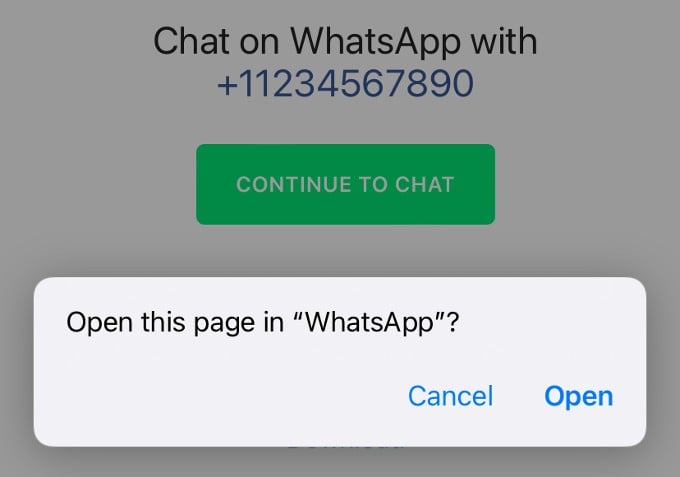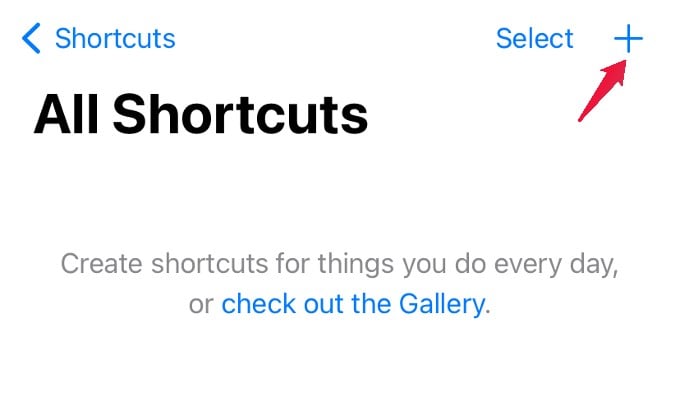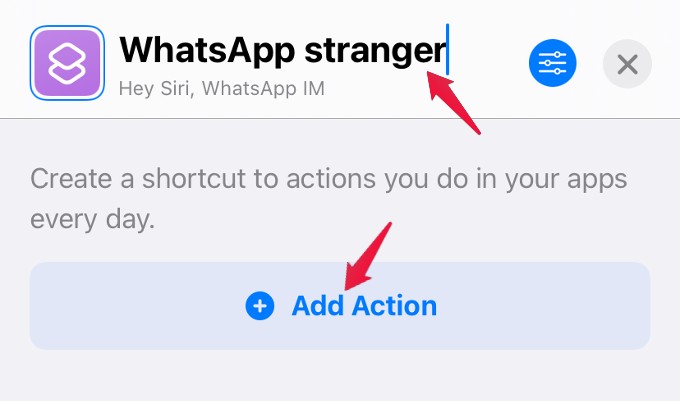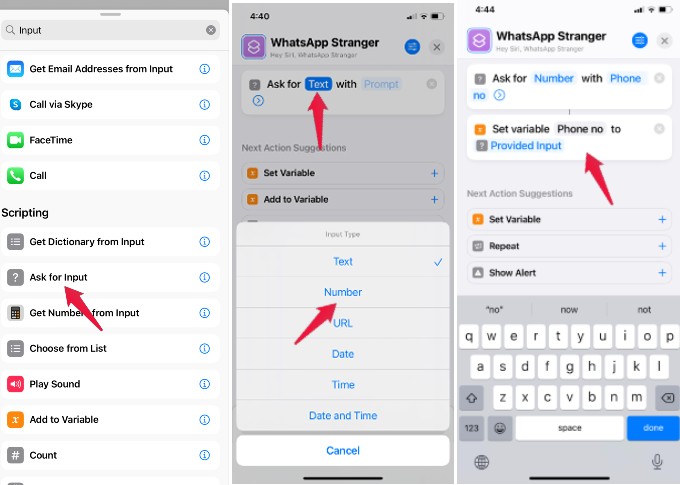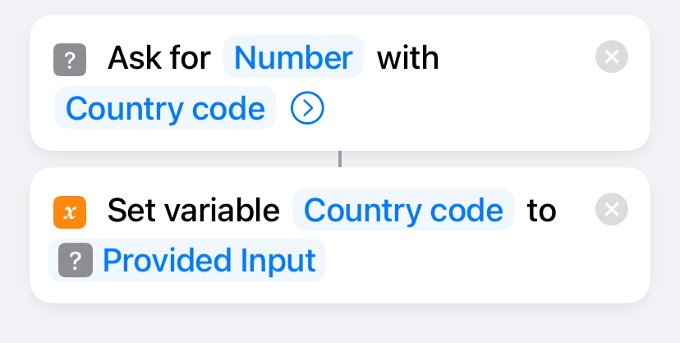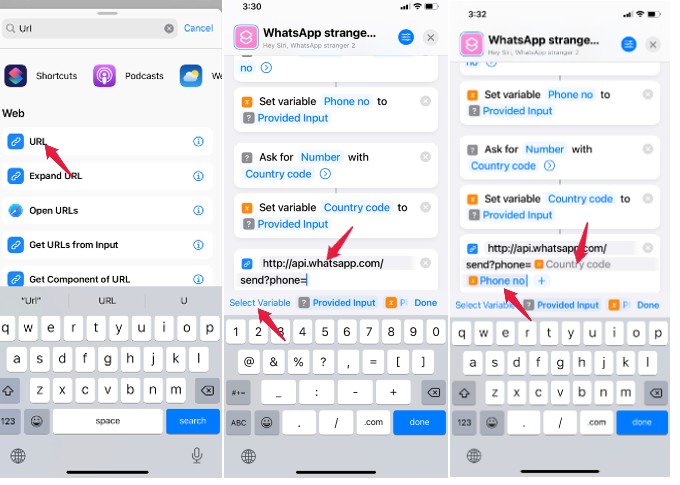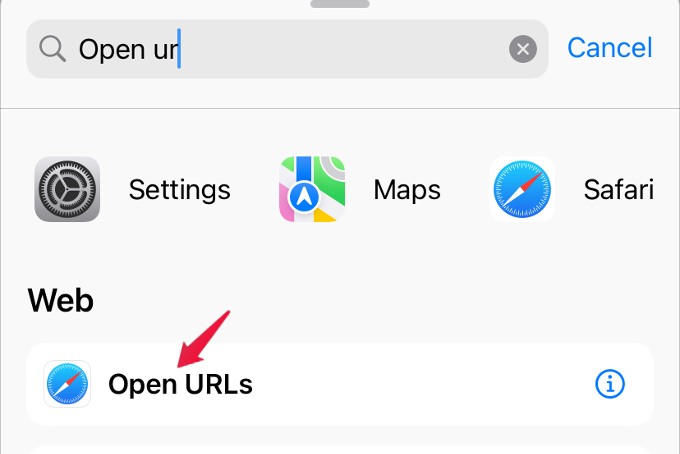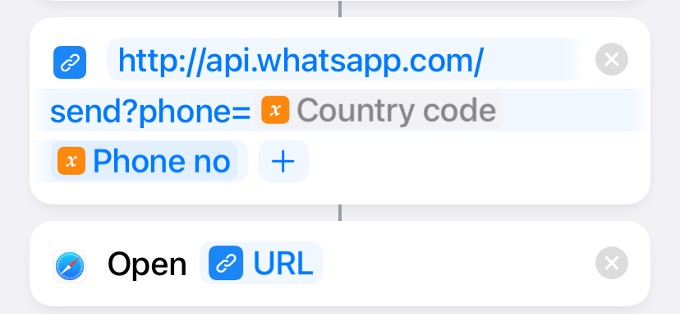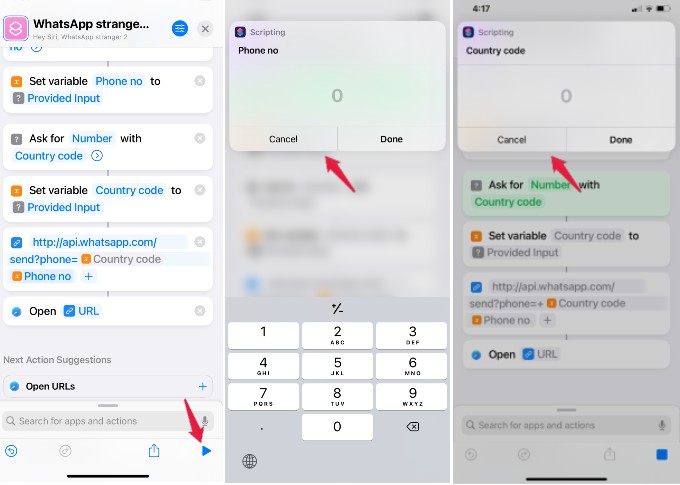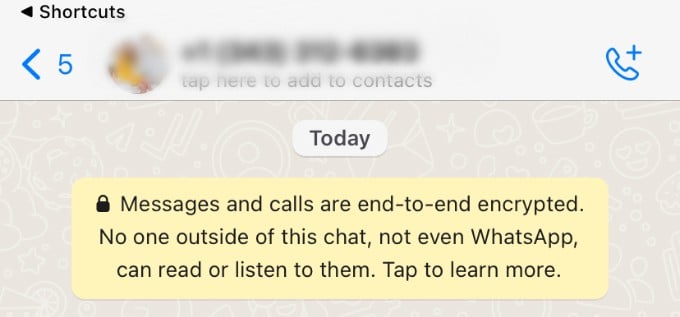Let us find out how to message anyone on WhatsApp without saving contacts from iPhone and PC.
Send WhatsApp Message Without Saving Number Using Browser
Accessing WhatsApp Web on your PC or Mac is a blessing especially when you want to message someone important, but don’t want to pick up and unlock your phone. You can even use WhatsApp Web without even having your phone online. If you are already a WhatsApp Web user, you can use the WhatsApp click to chat link to directly message someone without saving their contact. This works for both iPhone and Android to send WhatsApp messages to unsaved numbers. The same link can work on your iPhone as well to directly message someone on WhatsApp. Here is how you can generate WhatsApp click to chat link and use it to message someone without saving a number from your iPhone. Open any browser (say, Safari) on your iPhone and type the below URL. https://wa.me/phonenumber Replace “phonenumber” with country code followed by the phone number. For example, the link for the phone number +1234567890 will look like https://wa.me/+1234567890. Hit Enter/Go and you will be redirected to the screen shown above. Go ahead and tap Open to start the WhatsApp chat. The method works fine for both iPhone and Android users. However, if you are an iPhone user, there is even a clever method using the Siri Shortcuts app.
Use Siri Shortcut to Send WhatsApp Message Without Saving Number
Though the above method looks simple, you need to open the browser and enter the URL every time you need to chat with an unsaved number. To save time, let’s create a shortcut for sending WhatsApp messages without saving numbers. With this, you will just need to run the shortcut and enter the phone number to text someone quickly. Alternatively, you can install the shortcut directly from the link at the end of this guide instead of creating it from scratch. Launch the Shortcuts app on your iPhone and tap on the ‘+‘ icon on the top right to create a new shortcut. On the next screen, enter a title for the Shortcut you are going to create (eg. WhatsApp Stranger). Then, tap Add Action button. From the list of options displayed, scroll down to the section titled Scripting and tap Ask for Input. Next, tap on Text and set the input type as Number. Since it is a phone number, you can label this as Phone no and tap Done. Now, you need to store this number in a variable. From the Next Action Suggestions displayed on your screen, tap Set Variable. For the first field, use the label you had created (phone no) and select the value Provided Input for the second field. Next, you need to have a country code along with the phone number to send a WhatsApp message. Let’s create another action to store the Country code in another variable in the same way as for phone number. To send a WhatsApp message without saving a number, you need to use the URL of WhatsApp API. To do that, type “URL” on the search bar displayed at the bottom. From the results shown, tap on the URL. Then, type the following URL : http://api.whatsapp.com/send?phone= After entering the URL, tap Select Variable and add the labels created earlier (Country code followed by Phone no), and tap Done. As a final step, you need to launch the above URL to start chatting with someone. In the search box, type “Open URL” or the first few letters. Then, tap on the result Open URLs. Once you select that, the action to launch the URL will get added to the shortcut. So far we have completed all the steps to invoke WhatsApp. To check how that works, tap on the Play button located at the bottom right of the screen. Now, you will be prompted to provide a phone number followed by a country code. Once you provide the inputs, you will be redirected to the WhatsApp chat screen with the phone number you had provided. That’s it. Now, you can send WhatsApp messages to anyone without saving the number. For quicker access, you can add this Shortcut to your iPhone Home screen, if needed. Also, you can ask Siri to open this particular shortcut from anywhere. We hope that this shortcut will definitely save time and help you to quickly text someone who is not on your contact list. Notify me of follow-up comments by email. Notify me of new posts by email.
Δ