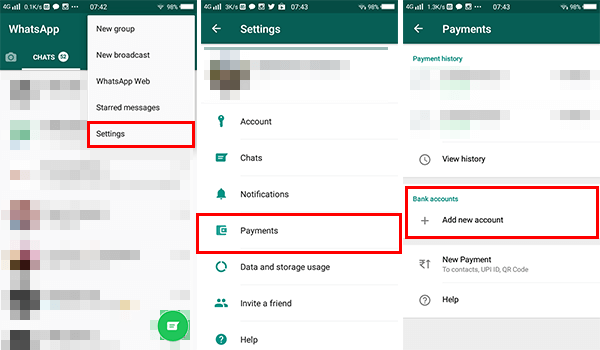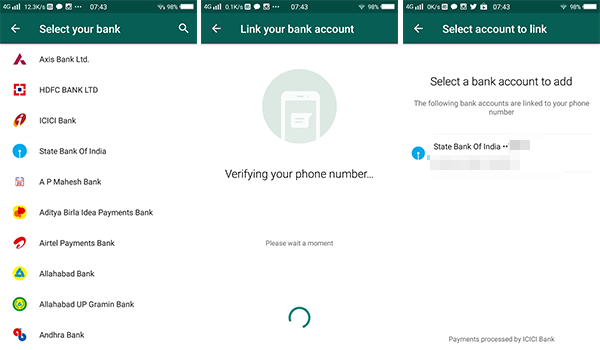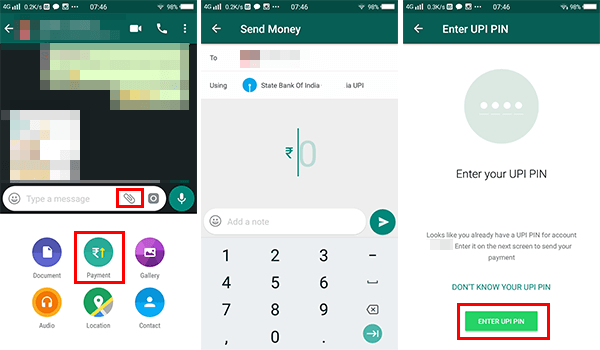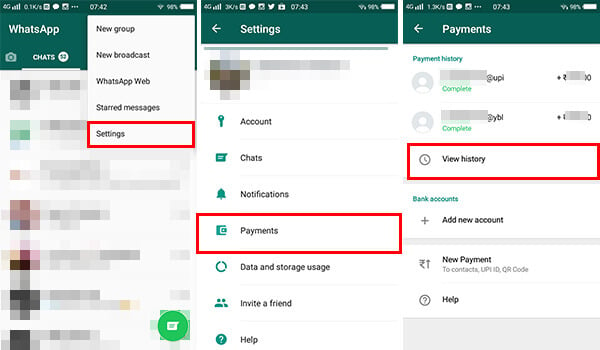This is definitely a step in the right direction for the Facebook-owned company. It is sure to make an impact in the country which has seen a surge in the number of UPI transactions. We will now show you how to make UPI payments features in WhatsApp.
What do you need for WhatsApp Payment?
To begin with WhatsApp payment, we are assuming that you have a bank account, WhatsApp, etc. Please make sure you have the following to move forward;
What is UPI Payment?
UPI, aka Unified Payments Interface, is an instant money transfer system developed by National Payments Corporation of India (NPCI). The system is currently available across India, and users need only a bank account and a linked mobile number. Currently, the transactions are limited within India, using various services like BHIM, Google Pay, PhonPe, Paytm UPI, WhatsApp payment. etc. Also Read: 12 Best Mobile Wallet Payment Apps for India
How to Set up UPI Option on WhatsApp
The UPI payment is a rapidly growing method of money transactions. But still, they may be people who haven’t still setup UPI for their banks and accounts. So let’s see how to Setup your payment using WhatsApp by settings up UPI.
Setup WhatsApp Payment for users with UPI
The users who are already using UPI banking apps like BHIM, Google Tez (Google Pay) and PhonePe, the process of setting up UPI won’t necessarily concern. For such users, Open WhatsApp and follow the methods as described below.
For Android Users,
For iPhone Users,
Both mobile platform the process is really simple. Its a matter of verifying the phone number and UPI bank account to set up the UPI on your WhatsApp. Also Read: WhatsApp Business: How to Register, Setup & Use Features for Business?
How to Set up WhatsApp Payment for users without UPI
If you haven’t already used UPI on any other transactions and this is your first time, you have to set up a UPI account before jump into WhatsApp payment. Please follow these steps to set up the UPI on WhatsApp:
For Android Users,
For iPhone Users,
Both iPhone and Android steps are same for setting us UPI for WhatsApp payment. Now you are ready to send money through WhatsApp with UPI. Also Read: Gmail Money Transfer: A Complete Guide to Transfer Money with Email
How to Send Money in WhatsApp?
Much like the feature to send multimedia like photos, videos or even GPS locations, the feature of sending money using UPI is located in the paper clip icon in the message box.
To send money to another contact, go to Chat > paper clip icon > Payment. Next, confirm the transaction by verifying the name and bank details of the recipient. Now, Enter the Amount to be sent and an optional note. Finally, Enter your UPI PIN and the transaction would be successful. It should be noted that for this WhatsApp Payment feature to send money to work, both the sender and recipient should have the payment option enabled.
How to View all WhatsApp Transactions?
WhatsApp will record all your transactions. It creates a log of all the sent and received money. You can even find all the transaction history on your account even if you change the device or remove the UPI account. Here is how.
The all-new WhatsApp payment option has rolled out to every WhatsApp Messenger users across India. If you have an active bank account with a working mobile number linked, it is very easy to set up and make payments through WhatsApp. Both the sender and receiver need to manually set up the UPI payments option as mentioned above. When you try to pay someone who has not yet done setting up the WhatsApp payments, the other user will get notified and prompted for the process. Notify me of follow-up comments by email. Notify me of new posts by email.
Δ