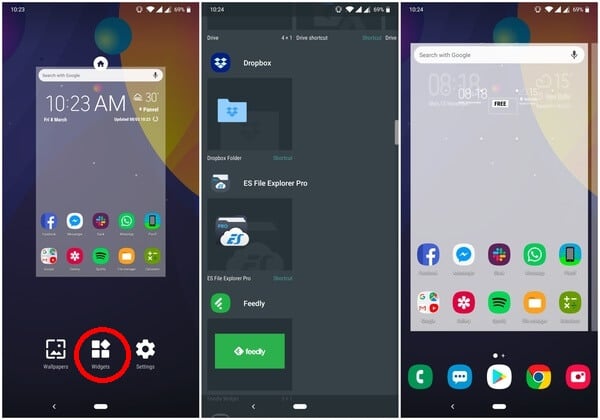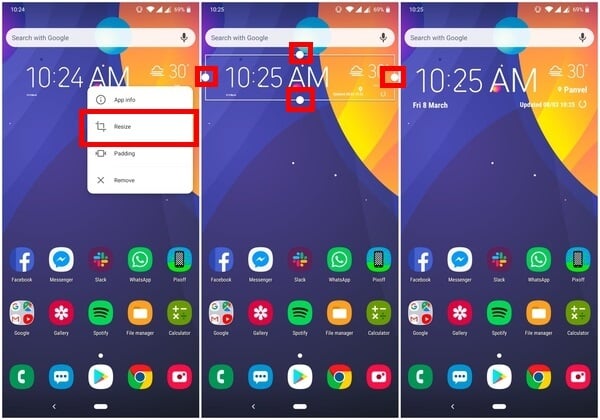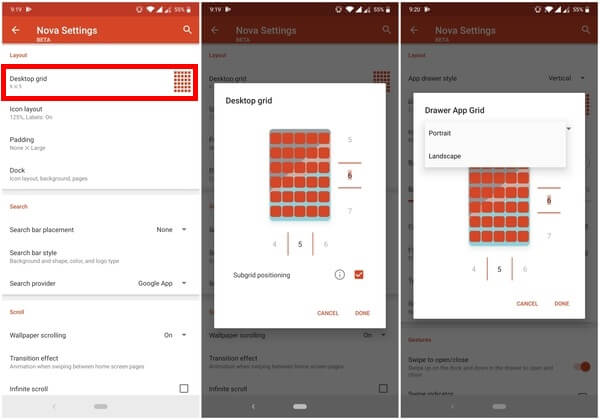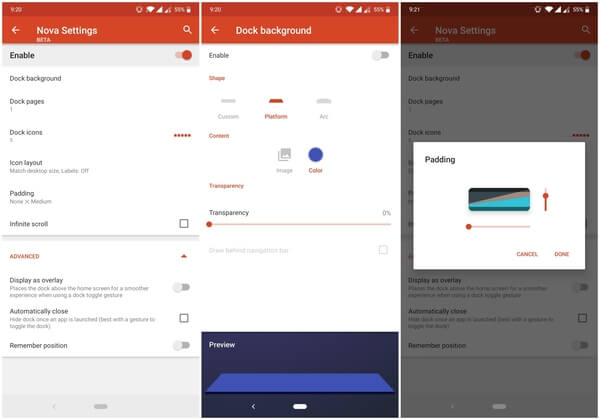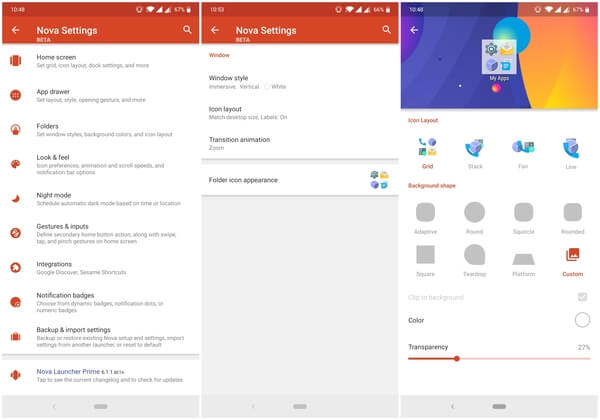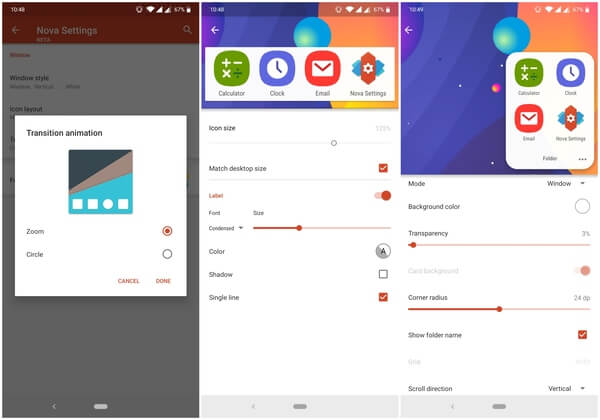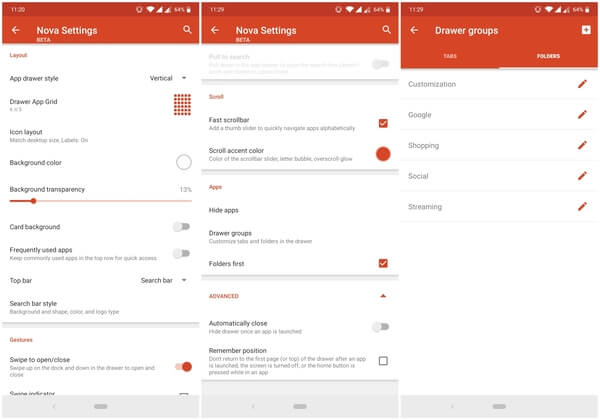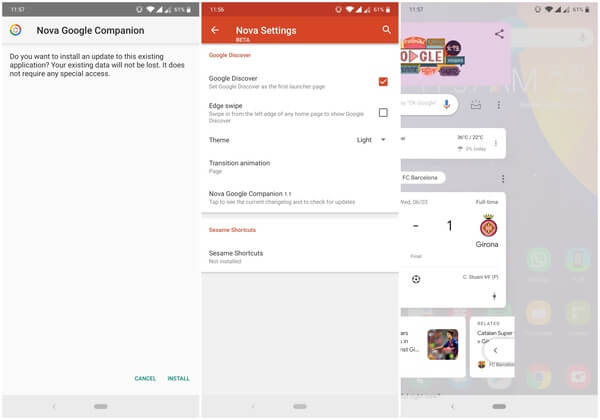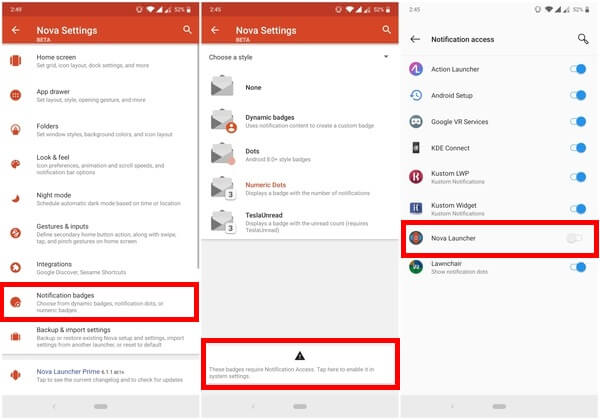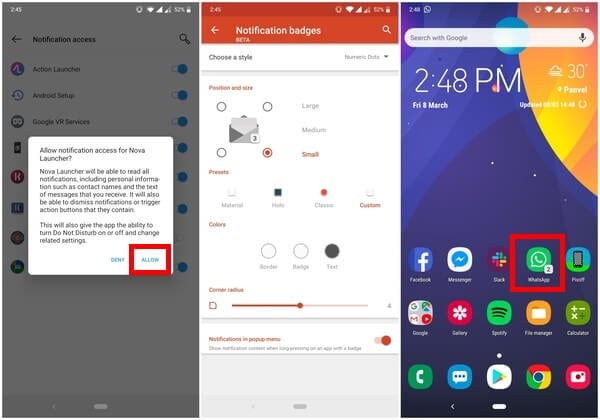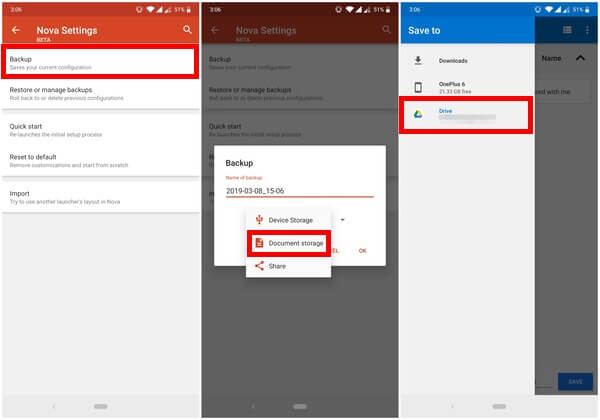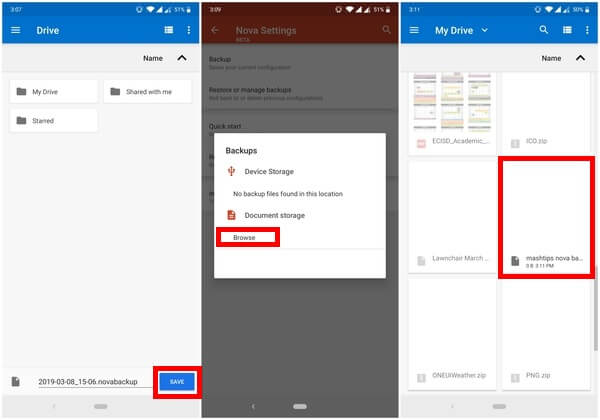With so many options it is very possible for a new user to feel lost. Thus, giving a reason for a guide like this to exist. Here’s how you can go from a Nova Launcher novice to an advanced Nova Launcher user. Content
How to Change Wallpaper on Nova Launcher
How to Change Icons on Nova Launcher
Nova is not the first launcher to support icon packs. But it is certainly one of the first, if not the first, to allow changing individual app icons in the app drawer. This can be really useful when you’re not satisfied with a single icon pack. Before you can do that though you’ll need some icon packs. You can find and install plenty of those from the Google Play Store.
Apply Icon Pack
Change Individual Icons
On Nova Launcher, it is also possible to edit folder icons and give them a more icon-like look. All you have to do is a long press on the folder and follow the steps above. Also Read: 6 Best Automatic Reply Apps for Android
How to Add Widgets on Nova Launcher
At this point, it shouldn’t be that hard to add widgets.
How to Resize Widgets on Nova Launcher
How to Change Grid Size on Nova Launcher
In the grid size pop-up window, you can also select different sizes for portrait and landscape orientations. Also Read: An Ultimate Guide to Use Google Translate on Android
How to Customize the Dock on Nova Launcher
The dock offers plenty of customization options. Enough that it once had its own section in the Nova Settings. To simplify things though it has now been moved under Home screen.
How to Customize Folders on Nova Launcher
Changing the folder icon is not the only customization available on Nova for folders. You can instead change the appearance of a folder icon, the appearance of a folder when open, its grid size, and more.
How to Customize App Drawer on Nova Launcher
Nova Launcher was the first launcher ever to allow customizing the app drawer to almost the same degree as the home screen. You can create folders in the app drawer, for instance.
How to Enable Google Discover Feed on Nova Launcher
How to Enable Notification Badges on Nova Launcher
How to Backup & Restore Nova Launcher Settings to & from Google Drive
Nova Launcher allows you to not only backup your settings but also choose a location of your choice to save the backup.
Is Nova Launcher Still the Best Android Launcher?
Like I said before, Nova Launcher has been around for a while and it has been up there at the top from the beginning. Over these years, many launchers have popped up and disappeared. So many of them inspired by what Nova was doing, which was to look like the stock Android launcher but offer more features. Over the past couple of years, there have actually been many launchers that have had almost as many features as Nova. Some of them even have unique features that Nova doesn’t. For instance, the use of blurred backgrounds in the app drawer and the dock. Nova doesn’t have it yet. Similarly, Action Launcher offers automatic colorful themes based on the wallpaper and many other features that Nova doesn’t still have. For quite some time, Nova Launcher was the launcher I kept coming back to. Since Action launcher 3 though, that had changed. It could do almost everything Nova did and then some. With recent updates, however, Nova Launcher has caught on. The choice between it and Action launcher is still down to preference though. And most do prefer Nova. When it comes to those other launchers (like Flick Launcher), that have almost as many features as Nova and some more, Nova still trumps them. The only reason being that Nova has been around longer. It feels more polished and more finished of a product than the other launchers. Notify me of follow-up comments by email. Notify me of new posts by email.
Δ




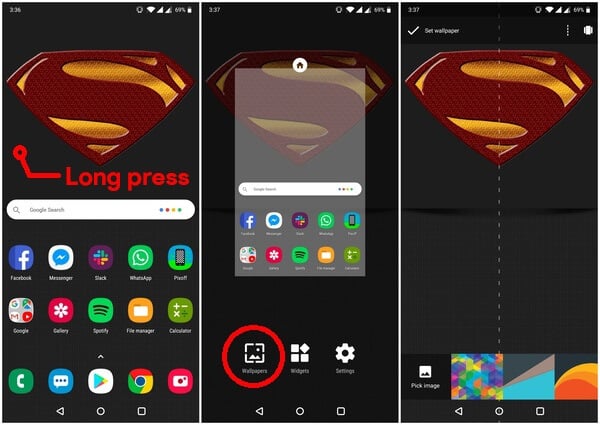
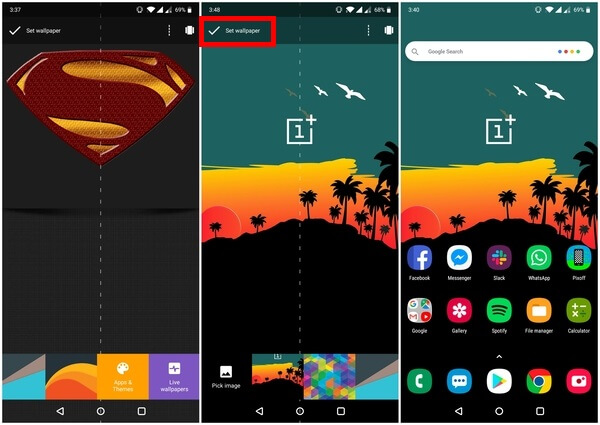
![]()
![]()