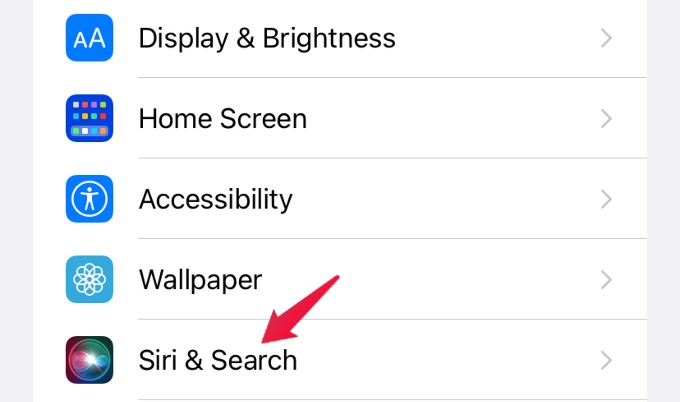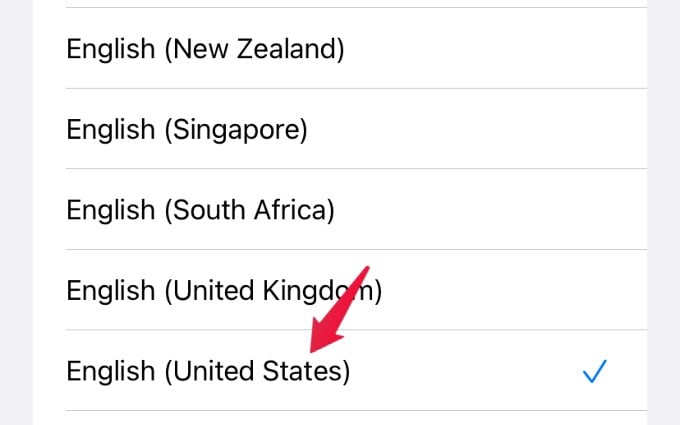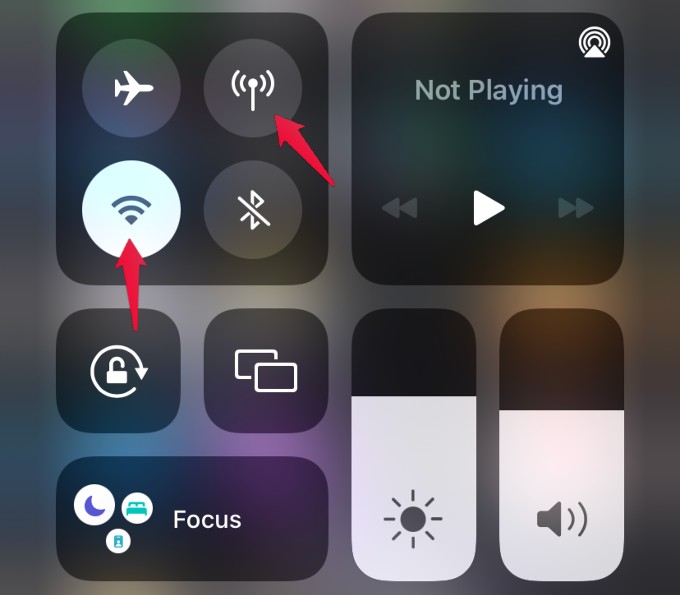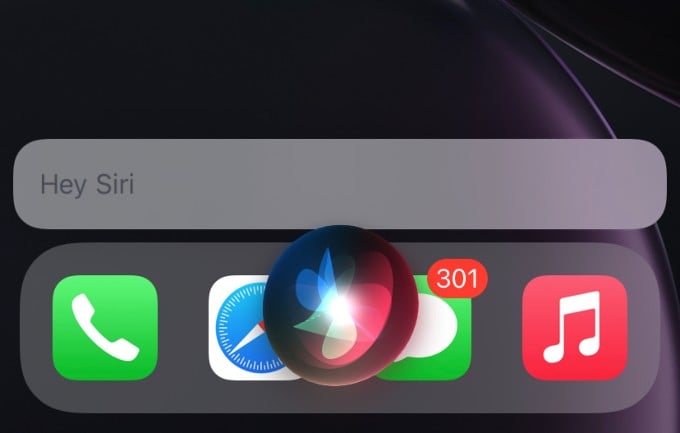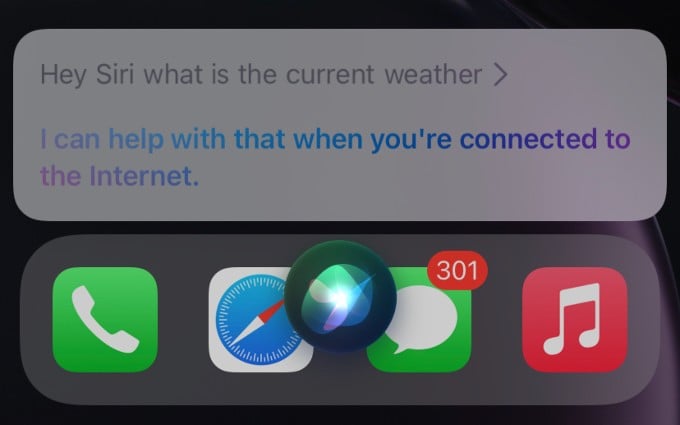Let’s find out how to get Siri offline on iPhone and what you can do with it.
Can Siri Work Without Internet?
Starting from iOS 15, Siri will process voice commands made by the users using its new on-device speech recognition model. That means anything you ask Siri will not leave your iPhone. Therefore, an internet connection is not mandatory. Siri working offline will be available for certain models only. You can get to use Siri without the internet if you are using a new version of the iPhone like iPhone XR/XS or later with an A12 bionic or newer processor.
Use Siri Offline on iPhone
As long as you have enabled Siri on your device, you don’t need to change any settings in your iPhone to use Siri Offline, as this feature is available by default. However, you need to make sure that the Siri language is set to US (English). To do that, follow the steps. Note: At the time of writing, Siri Offline is not available for other versions of English. We hope Apple will extend this feature to other languages soon. Next, to check whether the Siri Offline feature is working, you can either put your iPhone in Airplane mode or you can switch off your Wi-Fi network and mobile data. To do that, go to the Home screen on your iPhone and swipe down from the top to launch the control panel. Here, tap on the Wi-Fi and mobile data icon to disable them. Then, if you press the Side button or say “Hey Siri“, Siri will be launched and you will the Siri prompt on your screen as below: Now, you can try whatever Siri commands you wish and see the responses. As long as the information you are asking for doesn’t need an internet connection, you will get a positive response from Siri.
Siri Commands to Use Without Internet
Let’s say you are asking Siri, “Hey Siri, What is the current weather?”. Of course, you need an internet connection to get this kind of live update. However, if you want to set a wake-up alarm, then you don’t need an active internet connection. Given below is the list of things you can do by asking Siri when your iPhone is offline.
Launch Apps – You can say commands like “Open Whatsapp”, “Go to Settings” etc to quickly launch or navigate to your desired apps on your iPhone.Setting Alarms, Reminders, Timers – If you are traveling and your device is in Airplane mode, still, you can use Siri to set an alarm like “Wake me up in 40 minutes” or “Start a timer for 10 minutes.”Adjust Brightness – You can also use Siri while offline to adjust the brightness of your screen with commands like “Increase brightness” or “Decrease brightness.”Adjust Volume – You can adjust the media playback volume by commanding “set volume to 50%” or “lower the volume.”Run Shortcuts – You can also run the offline Shortcuts using Siri. Simply say the shortcut name to Siri and it will run the Shortcut right away.Flashlight control – Even if there is no internet , you can use Siri by saying “Switch on Flashlight” or “Switch off flashlight” to control the flashlight on your device. Connectivity – When Siri is offline, you can still use commands like “Turn on Bluetooth”, “Switch on Airplane mode” etc. Even you can use Siri to enable/disable your Wi-Fi network.
The above are only just a few examples of what commands you can use with Siri without the internet. You can explore further by trying out whatever commands you need to tell Siri and check out the response. Check out our Siri Offline commands cheat sheet for all the commands you can use without an internet connection on iPhone. In case, if Siri cannot execute your request without an internet connection, you will get a negative response from Siri as shown below. We think that Siri Offline is really a cool, much-needed feature and it now protects users’ privacy because their voice commands will not leave the device. Plus, we can expect a much faster response from Siri as it no longer needs to connect to a server for processing every request. Notify me of follow-up comments by email. Notify me of new posts by email.
Δ