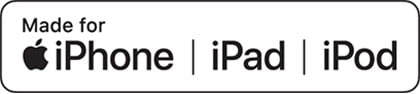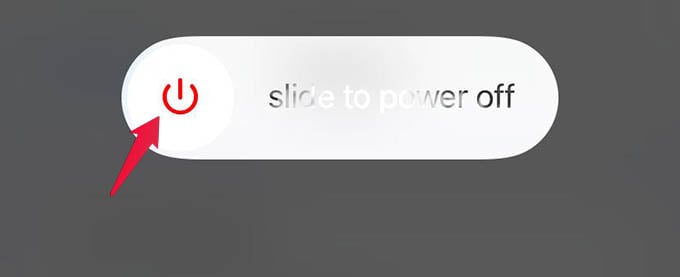Let’s begin.
Check the Cable Connections
First, make sure that the iPhone accessory is properly connected to your device. Check if the cable of the accessory is fitted well to your iPhone and make sure the connections are not loose. To make sure of the connections, remove the cable from your iPhone, connect it back and see whether the error has disappeared.
Unlock Your iPhone
Not everyone would want to use the original Apple’s lightning cable. While using third-party lightning cables, you may get the error saying “This Accessory May Not Be Supported.” If it happened after restarting your iPhone, unlock the lock screen first and then try connecting the cable again. If it keeps showing the same error, keep reading.
Try Another Lightning Cable
Have you got any spare USB cable in your house? Then, replace your existing cable with the spare one and check if you are getting the error “this accessory may not be supported” on your iPhone. If the error disappears, then your old cable is most likely not working anymore. Get a new lightning cable and the issue will go away.
Check Your Lightning Cable
Are you unable to charge your iPhone and getting this accessory may not be supported error? Check if the connector you are using is the original one that came with your device. Because you might get this error due to uncertified chargers. If you are using the original charger provided by Apple and it is not damaged, then you won’t get this error.
Clean the Charging Port and Connectors
Sometimes, you might see the error message due to some debris or dust on the charging port of your iPhone. Use a flashlight or any other light source and check the inside of the port. If you see any dirt, clean the charging port with a soft cloth. Make sure you do the cleaning gently as rough wiping might damage the port. Also, don’t spray any cleaning liquids on the charging port of your iPhone as it might damage the device. Likewise, you can clean the connectors with a soft cloth to clean the dust. Then, connect the accessory and see if the error is cleared.
Check If the Cable is MFi Certified
Are you using a cable that is not certified by Apple? For example, if you had bought a cheap charging cable that is not manufactured or certified by Apple, then it might cause the error. To avoid that, always make sure the accessory you use is MFi certified (Made for iPhone, iPad, or iPod). You can verify that by checking the label on the accessory as all third-party accessories certified by Apple will have the MFi badge. You can also check out the detailed post on Apple’s support page that will help you easily identify counterfeit or uncertified accessories.
Check If the Accessory is Broken
Let’s say the connections are good and the accessory is Apple certified. But, still, you see the alert “this accessory may not be supported” on iPhone. Then, it’s time to check if the cable you use is broken. For instance, the cable might appear good on the outside but the wiring inside might have broken. In that case, you need to get a new cable to fix the issue.
Restart Your iPhone
Many of the errors that occur due to software glitches will disappear automatically on rebooting the iPhone. Therefore, disconnect the accessory and press the Side button and any of the Volume buttons on your device. Then, swipe right on the “slide to power off” option on your screen to turn off your iPhone. Next, turn on your iPhone by holding the side button. Then, connect the accessory again and see if the issue is resolved.
Update to the Latest Software
Are you confident that there is no problem with the accessory? Then, it’s time to check the software on your iPhone. If your device is not running to the latest version, then go ahead and update your iPhone with the latest iOS software. Then, try to reconnect the accessory and see if the error is appearing or not.
Why Do You See “This Accessory May Not Be Supported” Error on iPhone?
As we said above, the error message will appear most likely due to a faulty charger, lightning cable, charging port, incompatible or broken accessory. Sometimes it might occur due to a glitch in the software as well. Whatever the reason may be, it will get resolved when you try the above-listed steps. If it doesn’t, the better option is to visit the nearest Apple service center to get the issue fixed. Notify me of follow-up comments by email. Notify me of new posts by email.
Δ