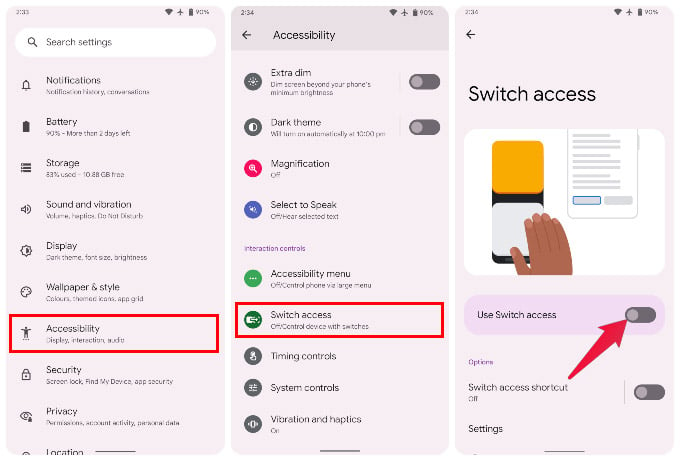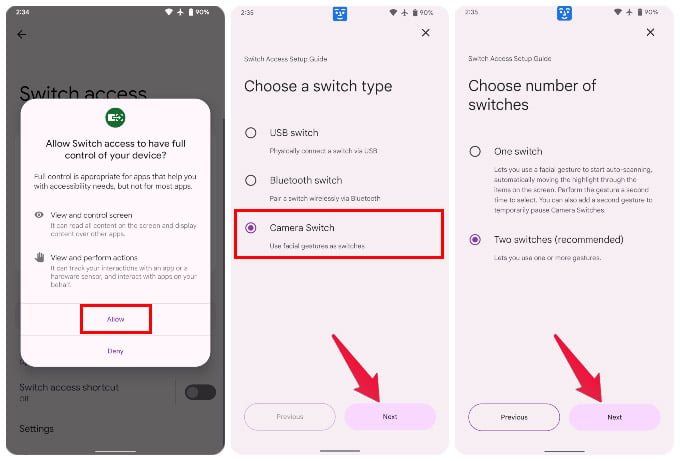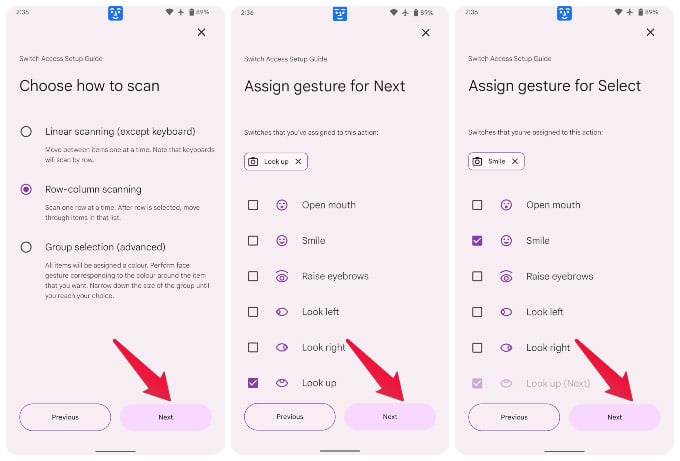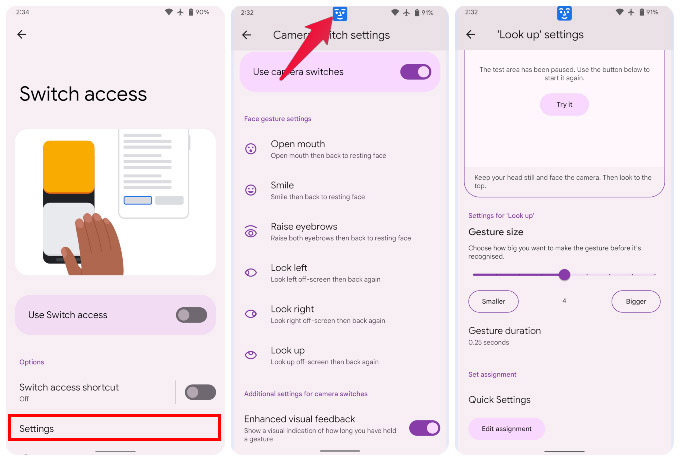If you’ve been looking to control your phone without your hands or your voice, here’s how to control your phone with face gestures on Android 12.
Control Your Phone With Face Gestures on Android 12
The new face gesture controls on Android phone is available only if your phone runs on Android 12. It better be a Google Pixel to get the face gestures right away without looking much. Let’s see how to enable the face gestures on Android. If you selected something you didn’t mean to, you can always go back to the Switch access settings and change things. The Settings option is located on the same page as the Switch access toggle, i.e. Settings > Accessibility > Switch access. You can also turn off the Android 12 Camera switch on this page. When Android 12 is scanning for face gestures, you will see a small indicator at the top center of your screen. It looks like a blue box with a face in it. The entire face gesture system is powered by machine learning. This means it may not work as well at first, but it will learn from you. You can also train it when you want, from Switch access settings. Simply select the face gesture you want to train it for and keep performing the gesture. You will see a toast notification telling you when the gesture is detected along with how many times. This way you can tell how many times it hasn’t detected your face gesture and train it more. The more you train it, the better it becomes so that you can easily control your Android phone using face gestures soon. Notify me of follow-up comments by email. Notify me of new posts by email.
Δ